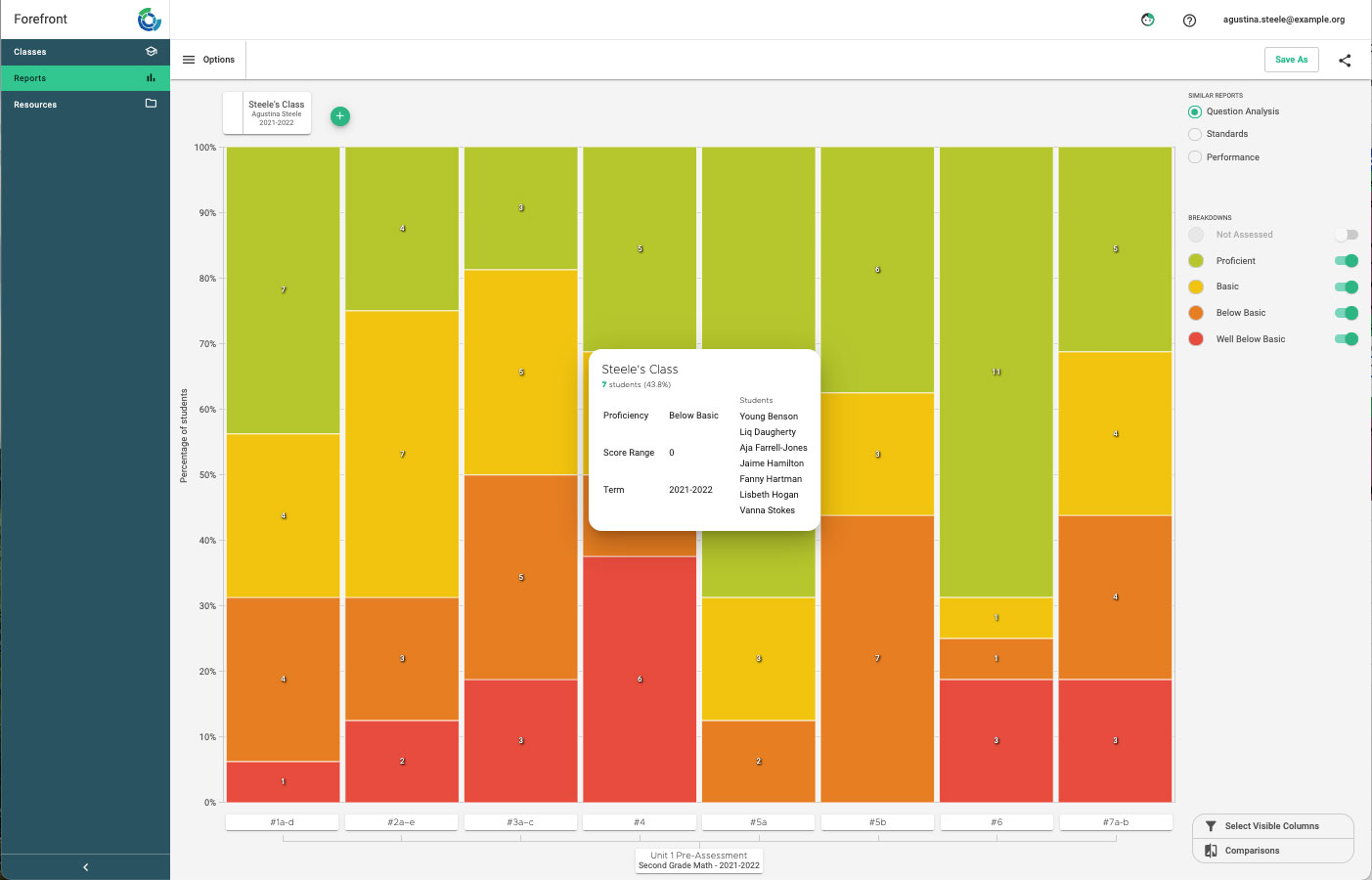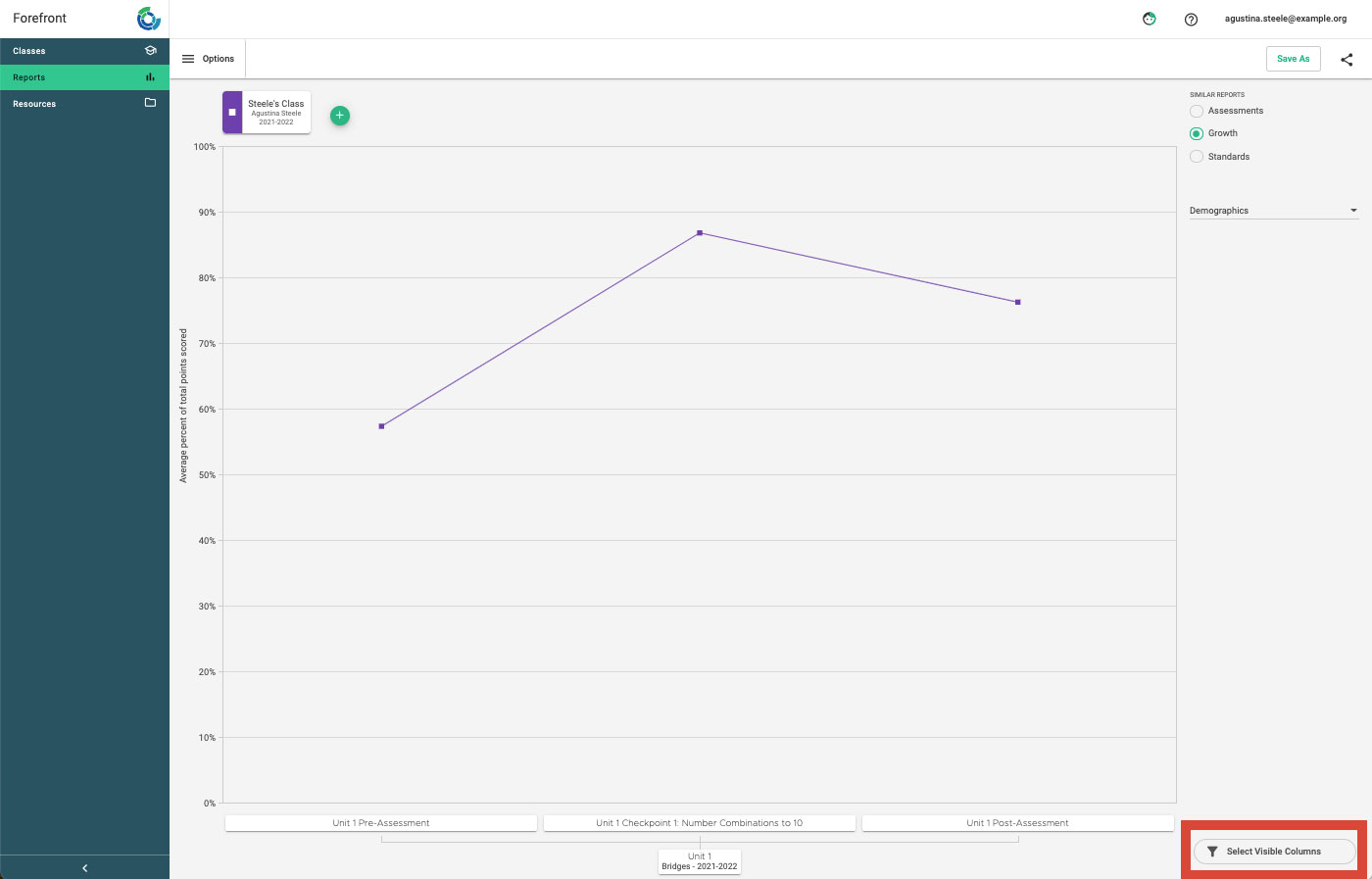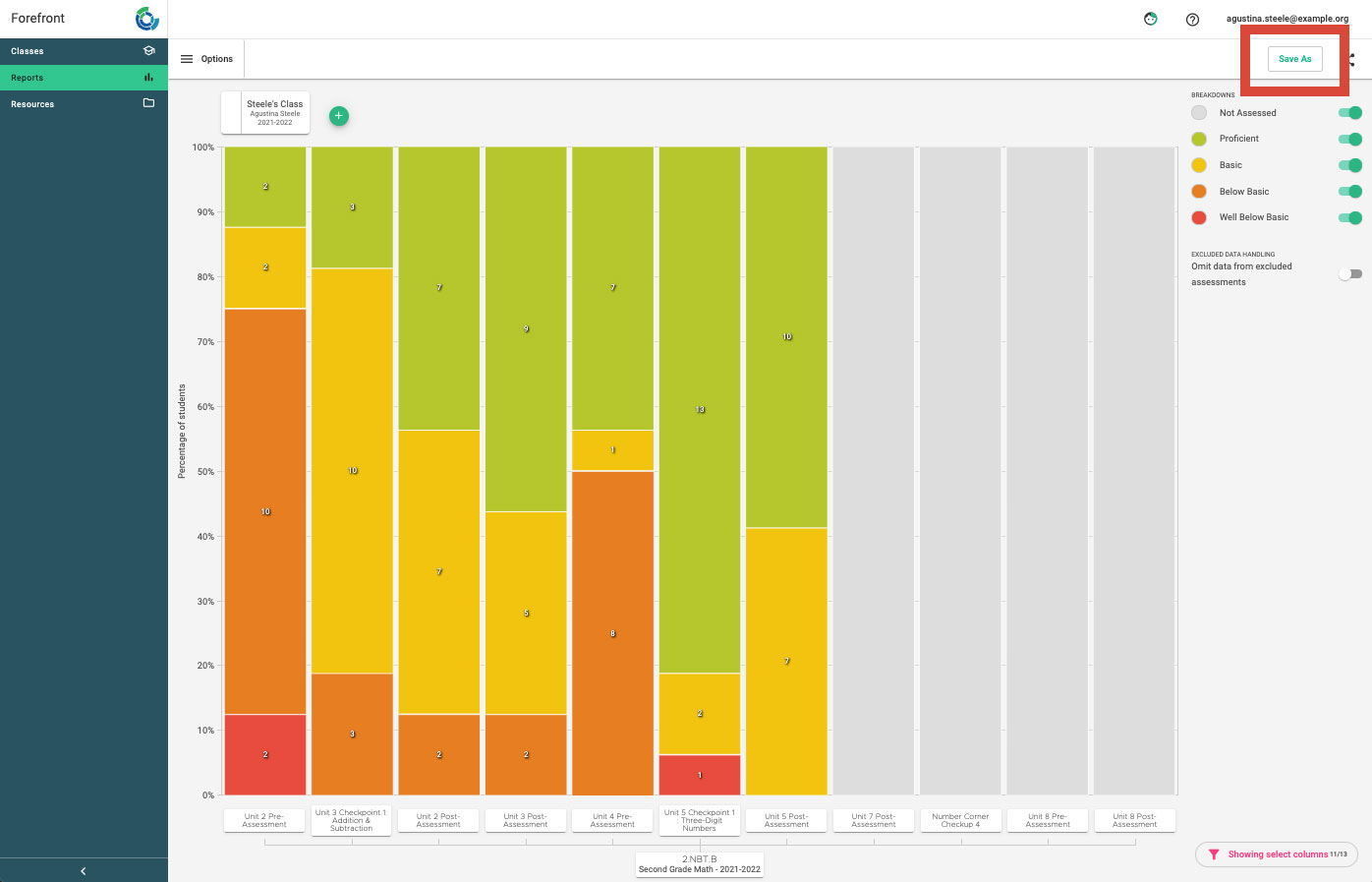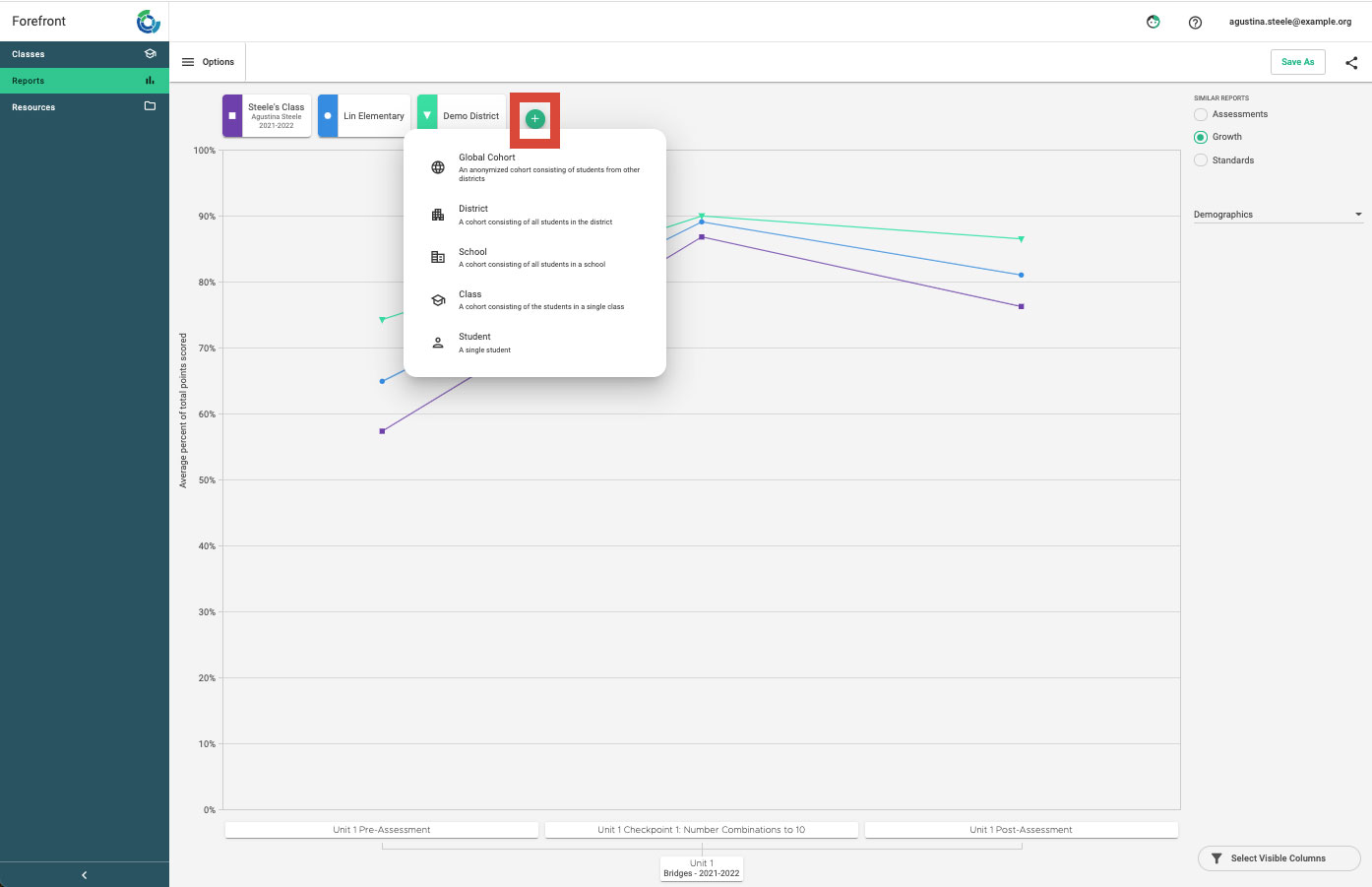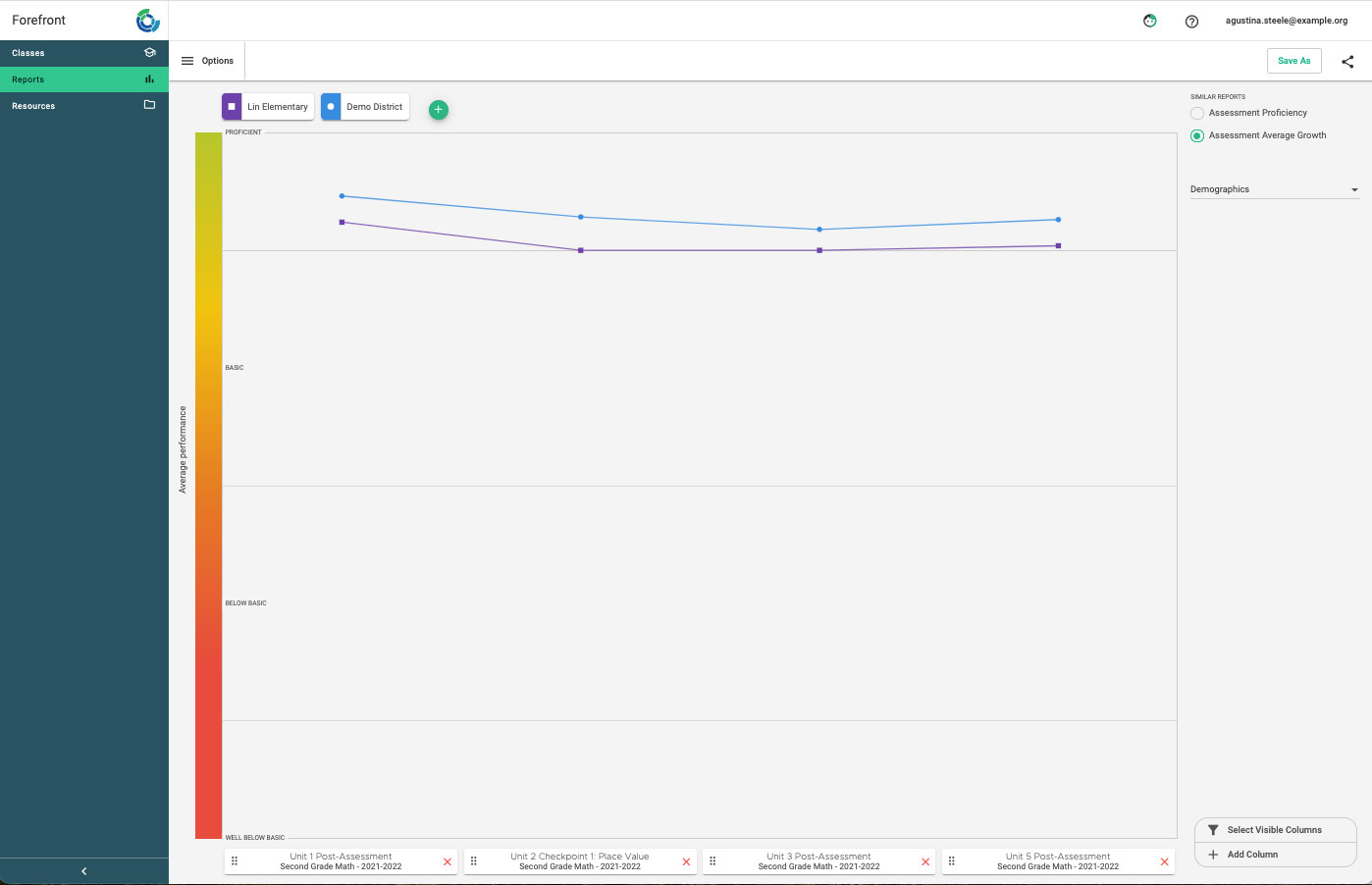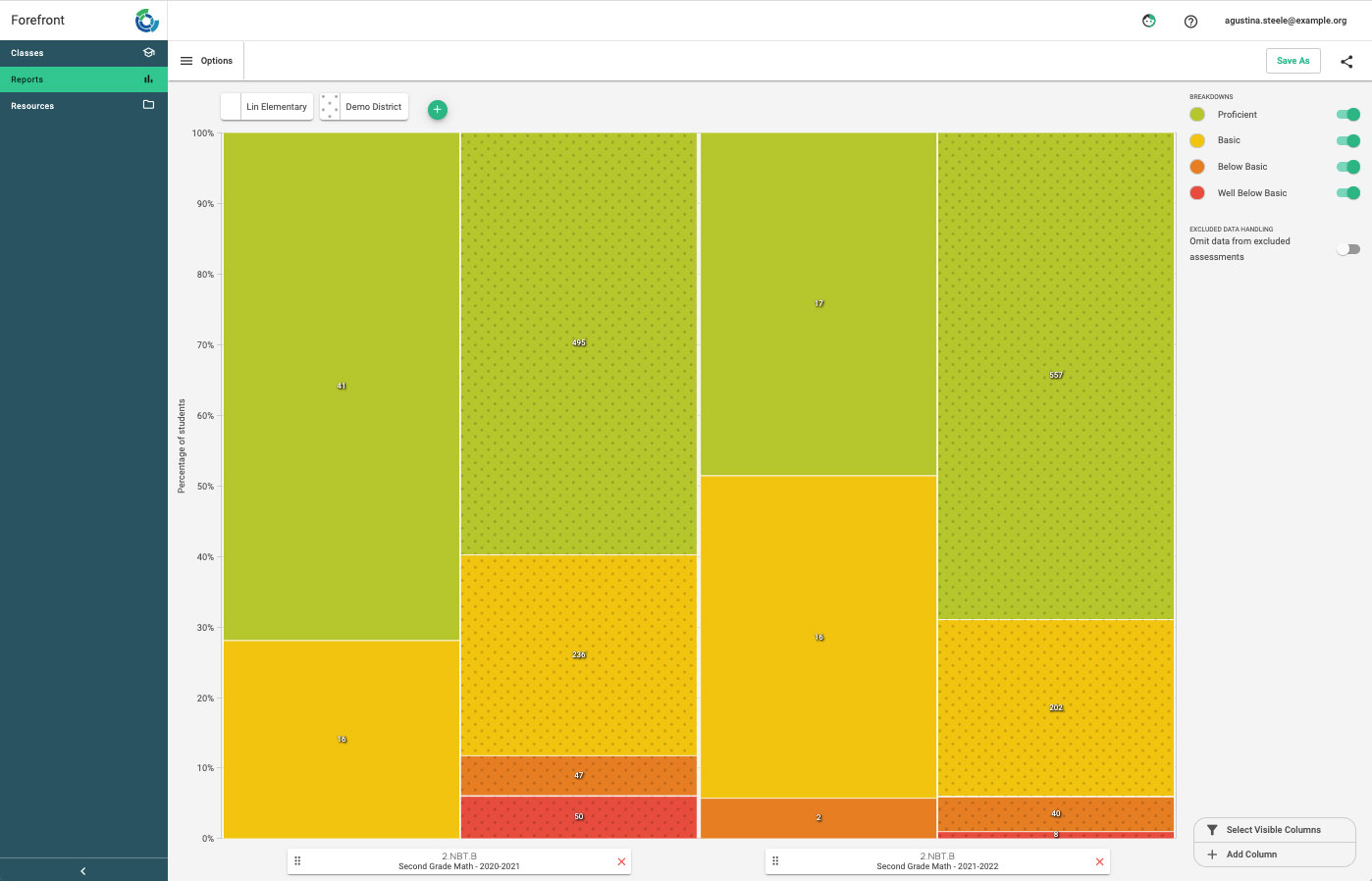This article gives an overview of how teachers can use the reporting suite. For a more step-by-step approach to creating reports, check out Reporting Suite articles.
Overview of Report Types
- Single Assessment Report: Looks at data from a single assessment by question, total score distribution, and standard performance.
- Series Report: Looks at data from a unit/module/etc. by growth, assessment performance, and standard performance.
- Standard Growth Report: Shows data from every assessment where a chosen standard is assessed across the year.
- Flexible Standards Report: Highly customizable data on standard proficiency.
- Flexible Assessment Report: Highly customizable data on assessment performance.
Examples of Report Use
I want to plan for instruction based on a single assessment (for example, a pre-assessment).
- The Report: Single Assessment Report
- The Setup: Select the school year, course, and assessment and view performance by question, standard or overall performance.
- Use information here to guide decision-making around partnerships, small groups, and instructional emphasis.
- Extra-Helpful Tip: Hover on the proficiencies of this assessment (or any of the others) to see what students’ computed proficiencies are with names appearing on the hover.
I want to look at my class growth during a whole unit.
- The Report: Series Report
- The Setup: Select the school year, course, and unit.
- Extra-Helpful Tip: Click “Select Visible Columns” in the lower right to toggle off any assessments that are unneeded for analysis.
I want to strategize around an important grade-level standard.
- The Report: Standards Growth
- The Setup: Pick the course, school year, and standard of emphasis. The report will show every assessment in the course that assesses that standard.
- Extra-Helpful Tip: Create this report at the beginning of the year to see a roadmap of assessment for the standard. Then save it and refer back to the same report as data is entered. The report will automatically update with new data as it is entered.
I want to analyze my class performance compared to a larger group.
- The Report: All reports contain the cohort functionality (though not necessarily on each view within the report).
- The Setup: Create the report you want to analyze. Then, click the green plus sign button to add more cohorts. You can add the school and district cohorts to analyze performance compared to your school. The global cohort is an anonymized body of data from all Forefront users.
- Extra-Helpful Tip: Any time there is a growth trend line, you can add a single student as a cohort to compare their performance to any larger cohort.
I want to look at growth of students and the class on a custom selection of assessments.
- The Report: Flexible Assessment Report
- The Setup: Configure each column separately by selecting the school year, course, and assessment. The assessments could be the Number Corner checkups, particularly valuable assessments, or a collection of assessments from different programs.
- Extra-Helpful Tip: By changing the school year in columns, you can analyze specific data from previous years alongside current data.
I want to look at performance on a standard or standards over the years.
- The Report: Flexible Standards Report
- The Setup: Configure each column separately by selecting the school year, course, and standard. You can configure a report that shows performance on a standard over the years, or that shows the progress of a single cohort over the years on a particular cluster or domain.
- Extra-Helpful Tip: Because the flexible reports take more steps to build, remember that saving and sharing reports is an option!
Need more support?
Submit a support request or email our team at support@forefront.education.