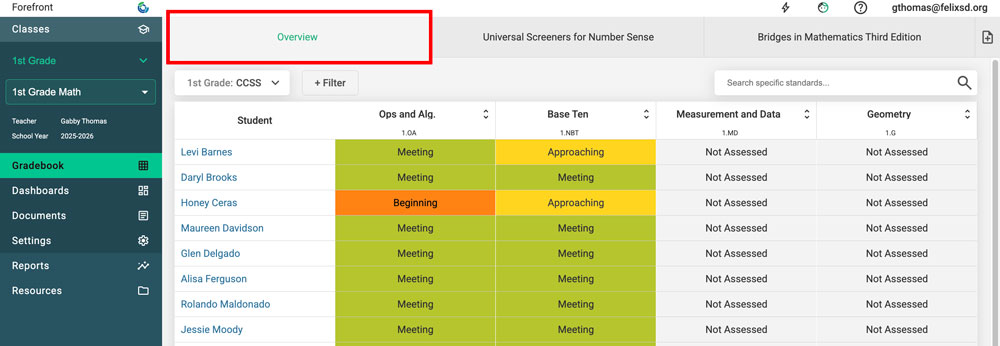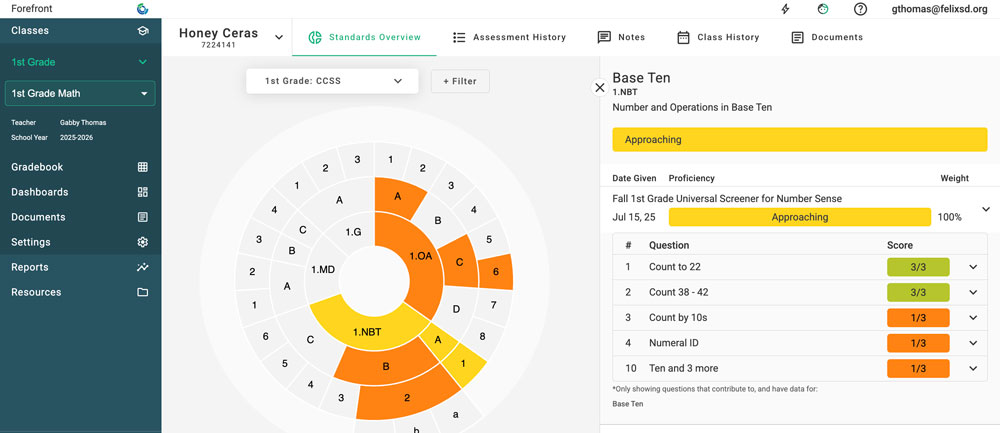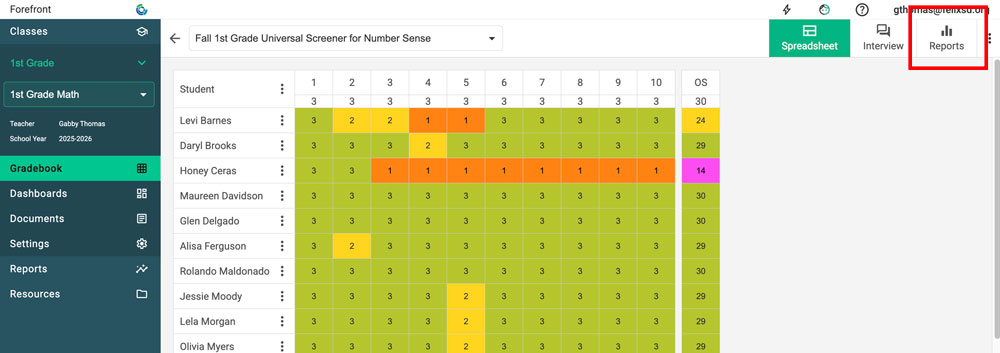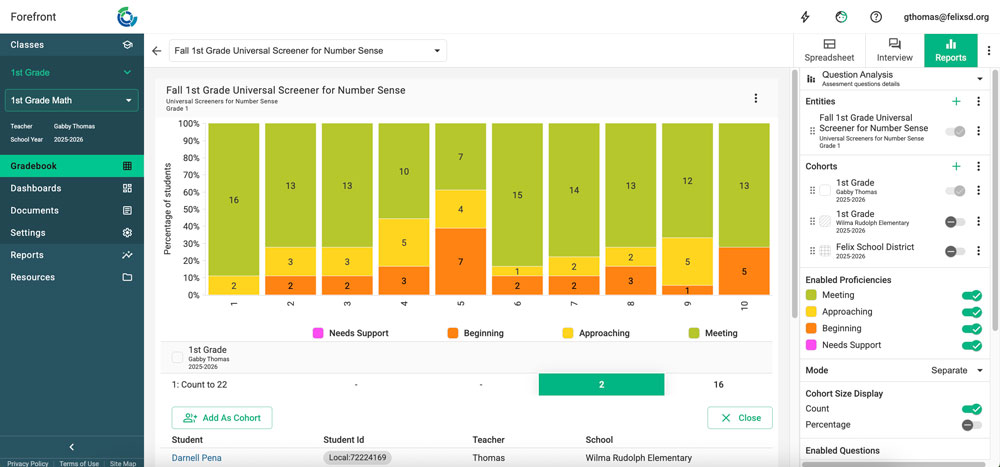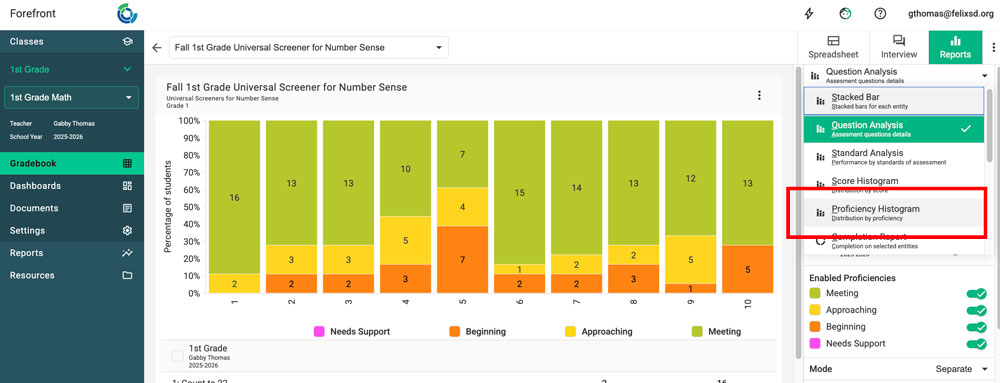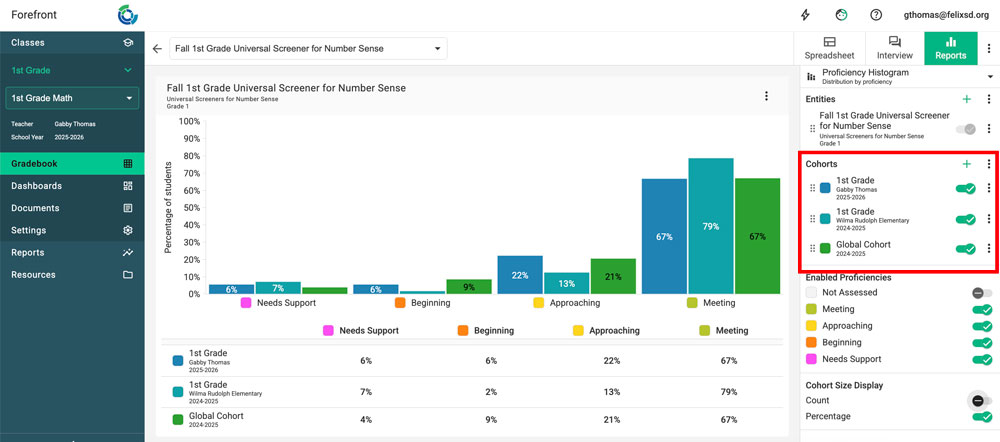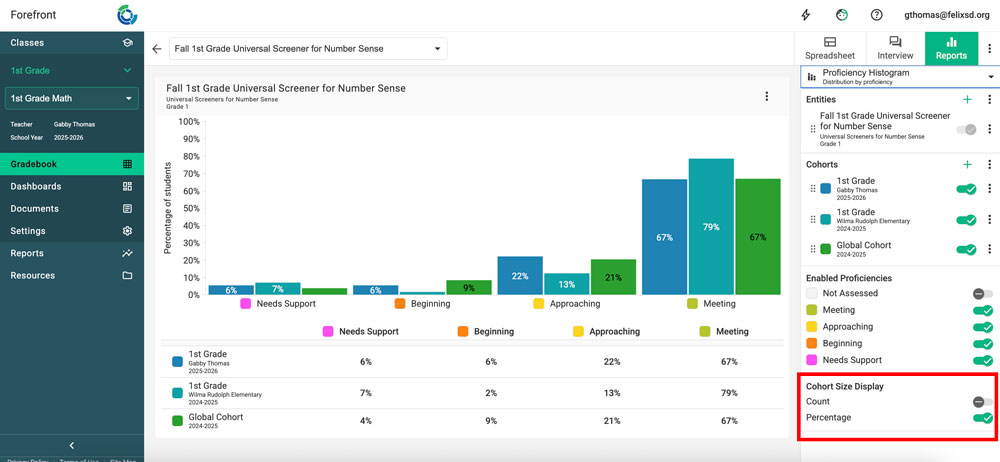This article explains how Forefront can help you identify students who are in need of extra supports. It can also help guide teachers and interventionists to identify areas of need by looking at both classroom-level standards information and assessment-level reports.
Please note: Special education teachers and interventionists who need to be able to see individual student and classroom data across their buildings should be assigned the Building Leader role by their district manager. For special education teachers and interventionists working with students in just a few classrooms, teachers may also share their classes with them.
Classroom Standards Information to Identify Struggling Students
Analyze the Overview
Look at the overall standards for a class by navigating to the Overview tab for a classroom.
Don’t forget to drill into and sort standards.
You may drill into information by clicking on the names of the math domains and clusters. You may also sort by clicking on the sort button that appears on the right. Learn more about drilling into standards here.
Use the Student Wheel
Select students of concern to study. Click on student names (hyperlinked in blue) to open the student profile view. See a sample of this view below. Click on the nodes of this dynamic visualization to view the body of evidence. Learn more about using the student wheel here.
Questions to consider:
- Where has this student experienced successes?
- Where has the student experienced struggles?
- What opportunities might there be to use strengths to support other areas?
- Are there topics that should be reassessed/investigated?
- What actions will you take? (e.g. refocusing on past topics, pre-teaching upcoming topics, intervention, targeted supports)
Using Reports to Identify Struggling Students
You can view an assessment for a classroom in many ways. Focusing on question-by-question performance or overall performance can provide two ways to think about student needs and urgency.
Accessing Reports for a Single Assessment
Navigate to the assessment that you wish to view by selecting the assessment name. Then select the Reports tab to view the report. Learn more about accessing the reporting suite from the spreadsheet page here.
Analyzing Data Question-by-Question
The default report from the spreadsheet is the Question Analysis report, which visualizes how students did on each question. An advantage of this report is that it pinpoints skills through the context they were assessed.
Dig into this report:
- Click the number (or letter) on the bottom of each column to see the question. This allows you to see more about the question, such as question text or scoring guide, and access Next Steps if they are configured. Additionally, having a physical copy of the student work can be critical for this work.
- Click the numbers in the table below the report to see the names of students by proficiency by question.
Questions to consider:
- Which concepts and skills need attention? What are the goal(s)?
- What will be the structure for working with those students (Who? When? Where?)
- How will you address those issues?
- How will you know when those students have made progress?
Analyzing Data by Looking at Overall Performance
In the upper right, click “Report Type” and select the Proficiency Histogram. This will help you to quickly identify students that struggled on the assessment. Click the numbers in the table below the graph to see student names and where they fall on the overall. Note the names and overall scores of those students that are in need of increased attention.
Use Cohorts to Compare to Larger Groups
Adding larger cohorts (groups of students) to the report, such as the grade level results for your school or district, gives a larger context on student performance. If you are using one of Forefront’s preloaded curricular assessment programs, you may also add a Global Cohort to put results into context. Learn how to do so here. To add a group or cohort, toggle them to enabled on the right.
Use Percentages Instead of Count to More Easily Compare
In the lower right, switch the toggles from “Count” to “Percentage” to more easily compare different-sized cohorts.
Questions to consider:
- Which students’ overall performance reflects a sense of urgency?
- What resources for support are available for these students?
- (Go back to the student wheel mentioned at the beginning, and consider looking at previous years’ data) Where does this student have strengths to build on?
Dive deeper with a webinar — click here.
Need more support?
Submit a support request or email our team at support@forefront.education.