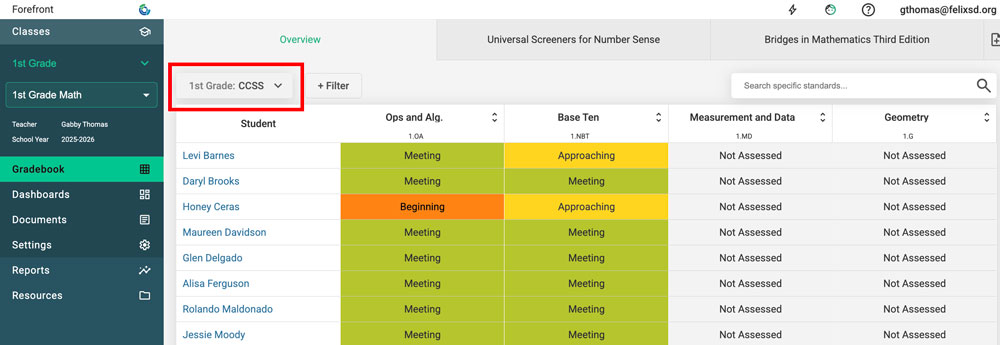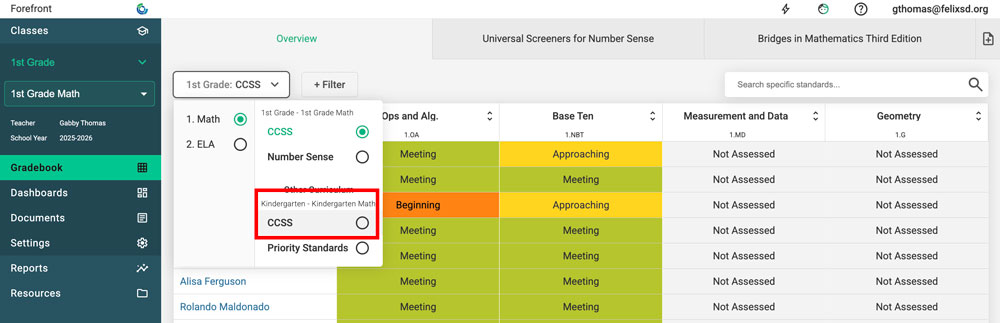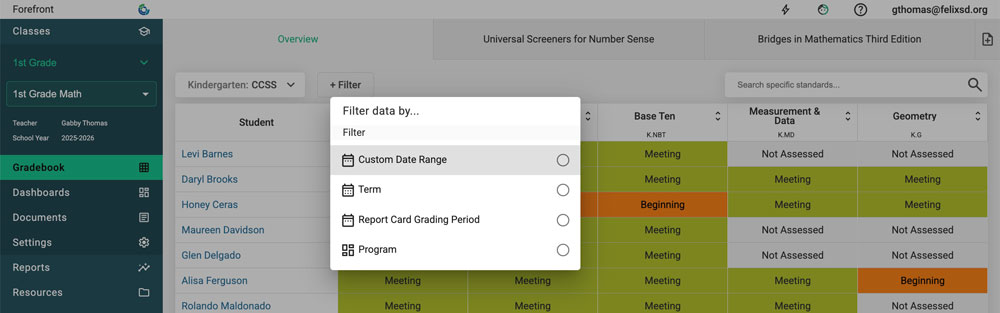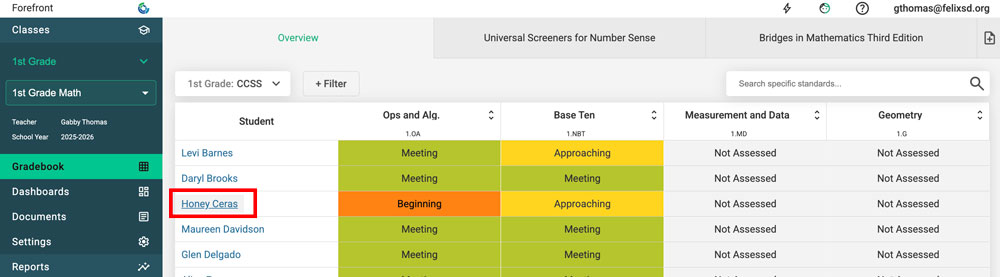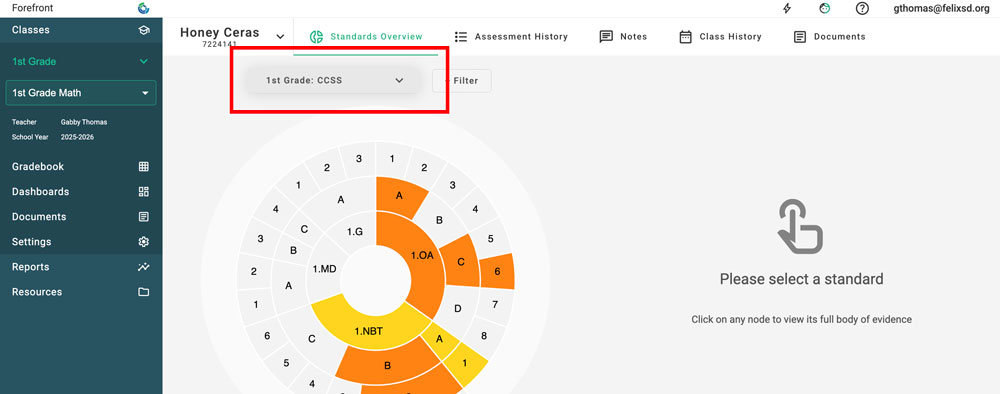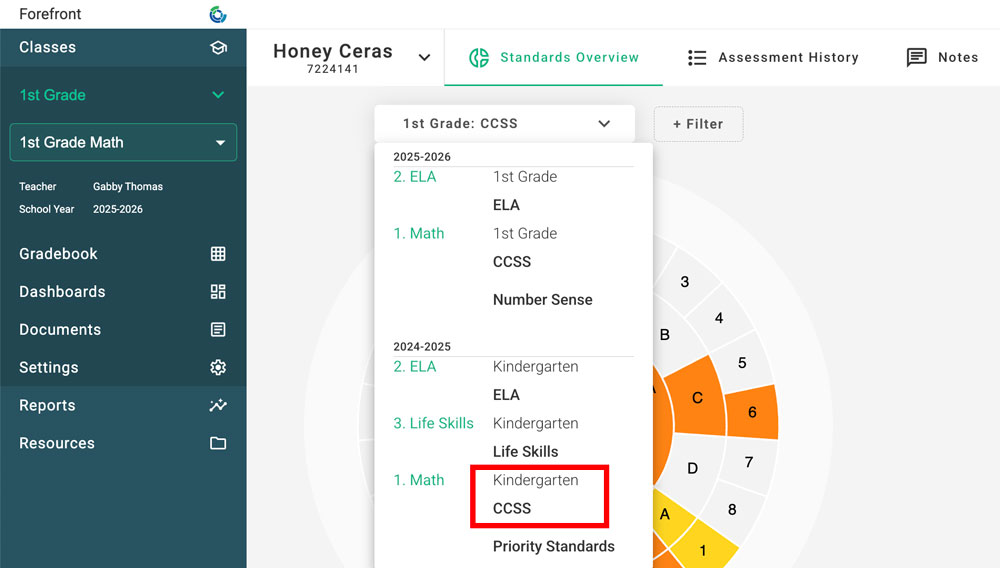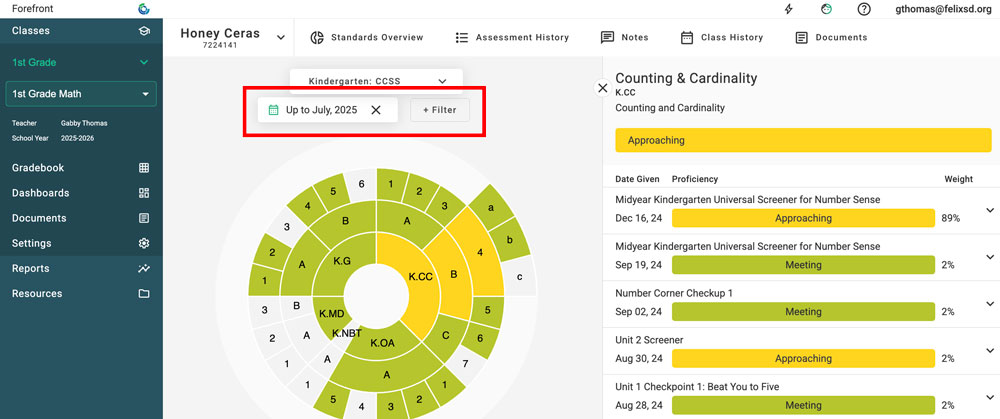This article explains how users with historic data (any data from previous year(s)) can access and use that data for more powerful data discussions and planning.
Viewing Past Student Data in the Overview
When students have data from previous years, it can be viewed in the Overview Page and Student Proficiency. It can be a great help to teachers in the new school year to “pop back” to their students’ previous data. For example, a second-grade teacher whose students had data entered in Forefront the past two years, could drop back on the overview page to see their first grade and kindergarten data.
Step 1: Click the lens drop-down to access previous years’ lenses.
Lenses are way to visualize groups of standards. When a student has historic data, it will be visible in prior year’s lenses.
Step 2: Select a historic lens.
(Optional) Step 3: Add a filter.
Assessments early in the year often assess standards from the previous year. Filtering allows users control over where the data is coming from. See the filtering options below.
Viewing Past Student Data in the Student Wheel
Step 1: Click a hyperlinked student name to access the student wheel.
Step 2: Click the lens drop-down to access previous years’ lenses.
Step 3: Select the desired lens.
Step 4: Consider the filter.
As a default, there is a filter that makes prior years’ wheels filter out current year’s data. This can be removed to see all data (beginning of the year assessments often target prior years’ standards) or modified to filter in other ways.
Want to dig deeper?
Learn more about looking at historic data in reports here.
Learn more about looking at a single student’s data.
Need more support?
Submit a support request or email our team at support@forefront.education.