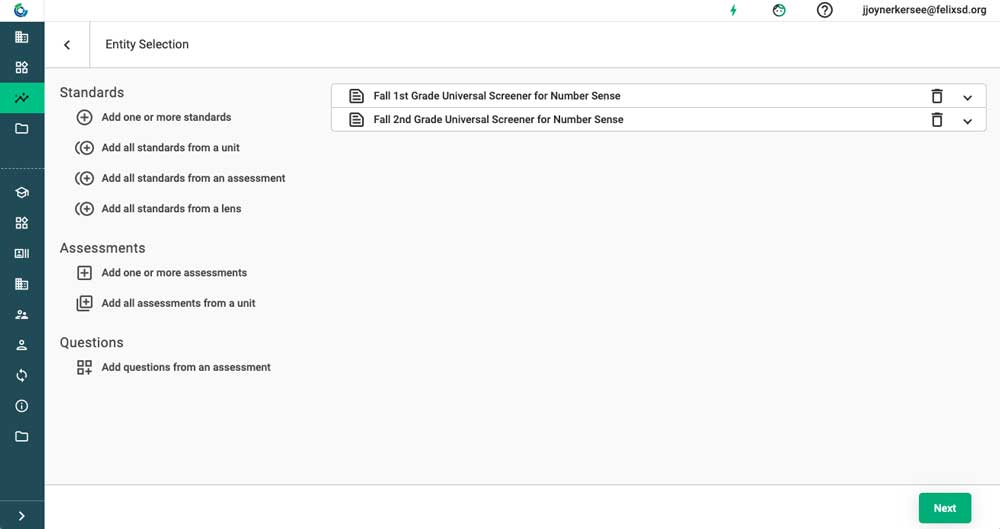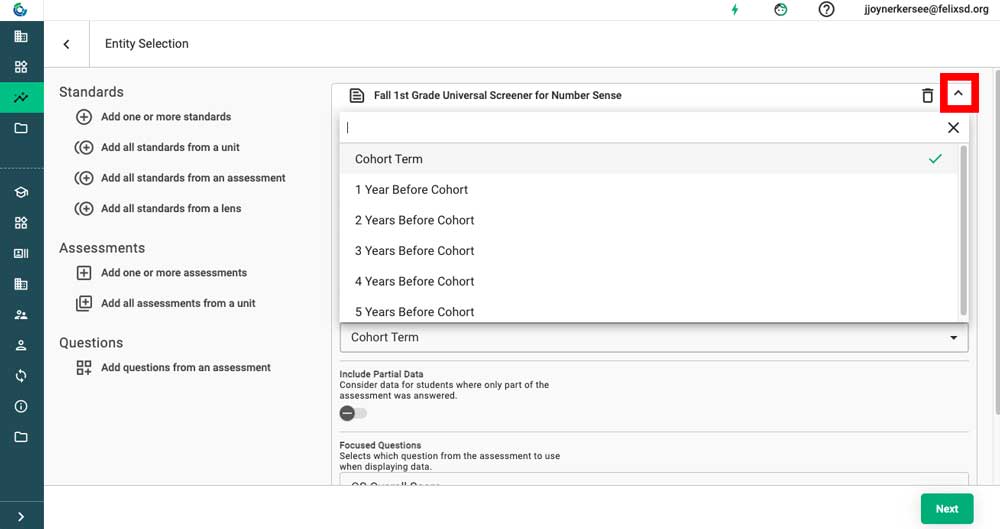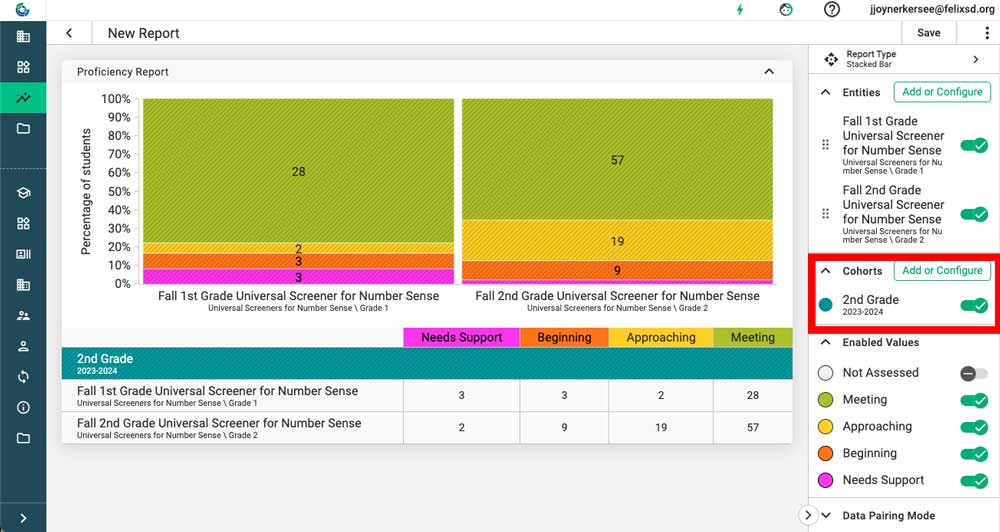This article shows how to look at historic data in the new (2023) reporting suite.
Drop Back to Focus on Historic Data
Follow the clicks below to change the year of the whole report. This functionality allows users to create complex reports and use them year-over-year (or look at historic data in them) without recreating the report.
Right-Click to Compare to Historic Data
Follow the clicks below to get a side-by-side comparison of previous years’ data. This data will be different students’ proficiencies on the same assessment over time.
Using Historic Data to Track Students Over Time
Follow the clicks below to see how to add historic data that tracks the same students over time. This can be used to see longitudinal trends for a cohort of students year over year.
Step 1: Select assessments or standards that reflect data over time for a group of students.
For example, all kindergarten and first grade Universal Screeners, a spring fourth grade Universal Screener to a fall fifth grade Universal Screener, or standards such as 2.OA and 3.OA.
Step 2: Click the down arrow on the right of each entity to open the advanced settings. Using the “term” field, select the corresponding term offset. Hit next.
Step 3: Confirm the correct cohort is being used.
Need more support?
Submit a support request or email our team at support@forefront.education.