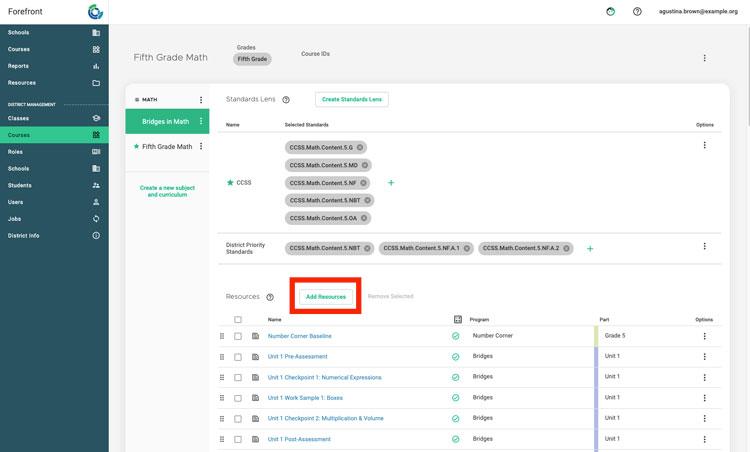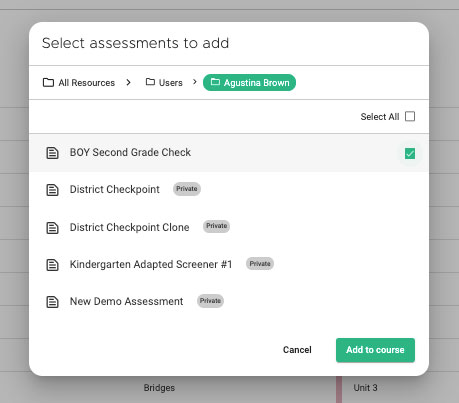This article explains how to add a new assessment at the course level, which means all teachers with classes enrolled in the course will see it. This requires a district manager role. If you are a teacher trying to add an assessment to a single class, refer to this article.
Step 1: Use the side navigation to access the courses.
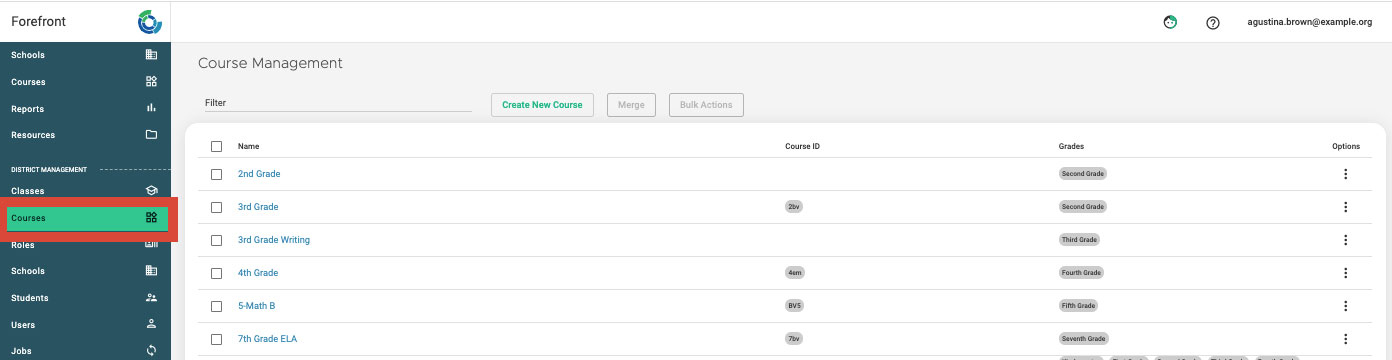
Step 2: Click the course that the assessment should be added to.
Step 3: Once the course is opened, click “Add Assessments.”
Step 4: Use the folder structure to access the assessment. Select the assessment and click “Add to course.”
Note: The assessment must be public to be added to the course.
Tip: Use the 6 dots on the far right of assessments to rearrange them in the course.
Need to remove an assessment?
Use the checkboxes to the left of the assessment to select it, then click “Remove Selected Assessments” by the “Add Assessments” button.
Need more support?
Submit a support request or email our team at support@forefront.education.