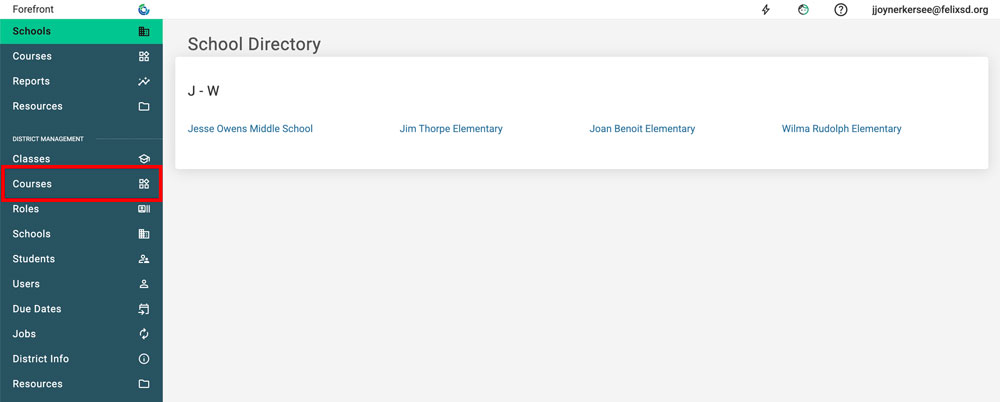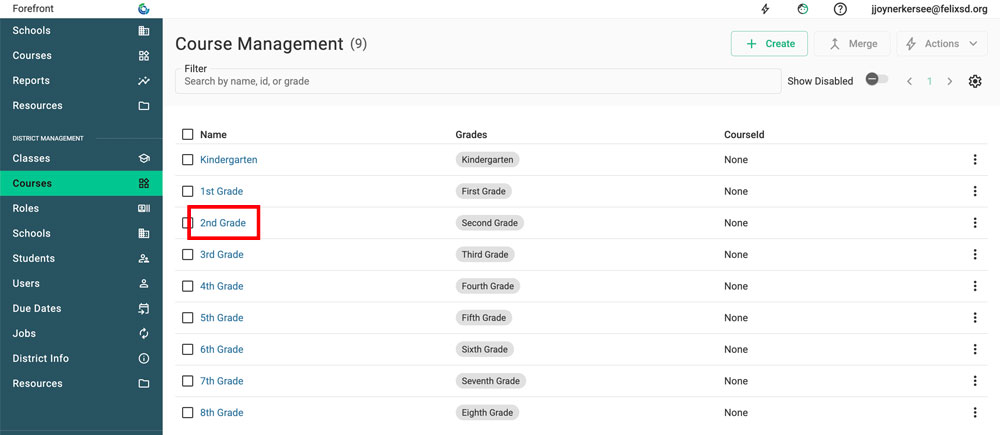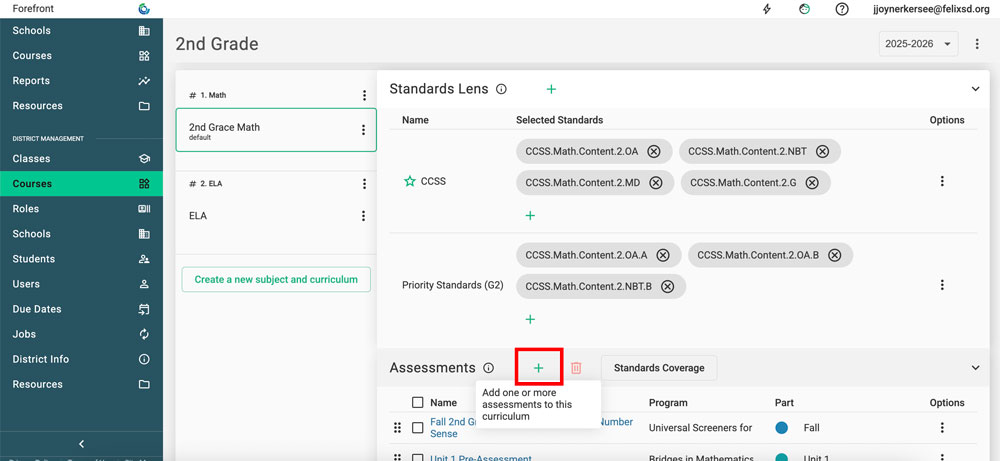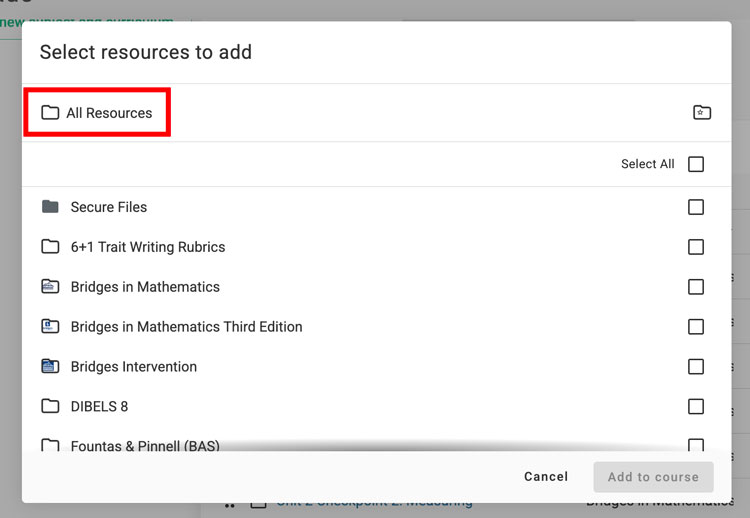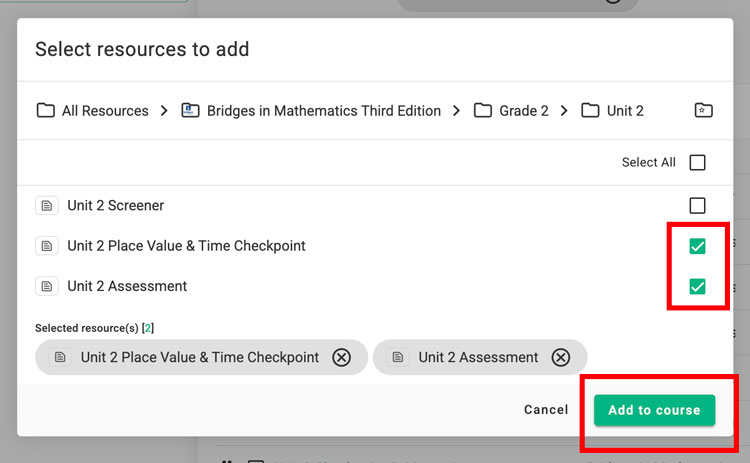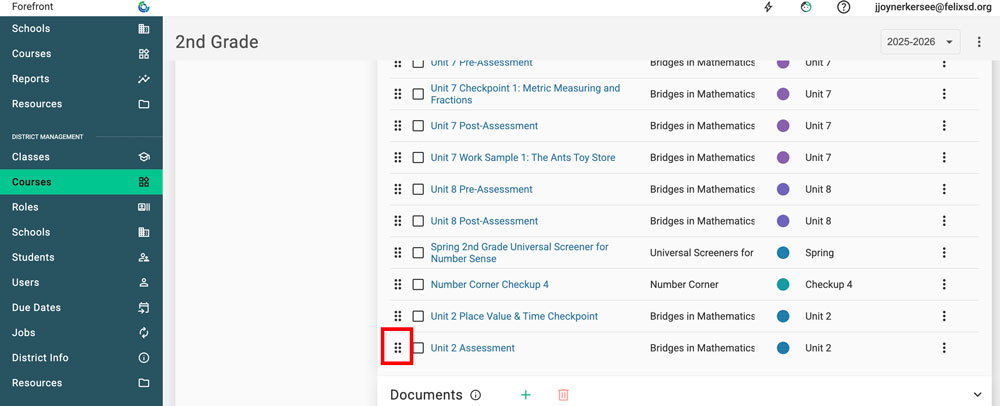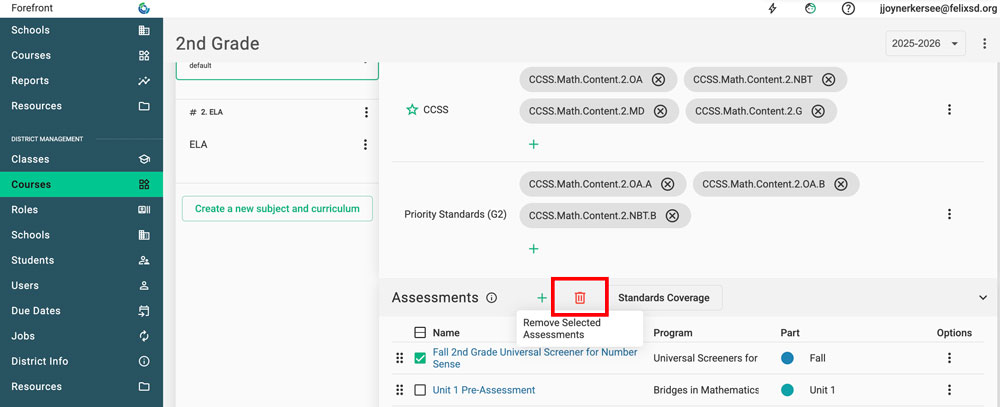This article explains how to add a new assessment at the course level, which means all teachers with classes enrolled in the course will see it. This requires a district manager role. If you are a teacher trying to add an assessment to a single class, refer to this article.
Adding an Assessment
Step 1: Use the side navigation to access courses.
Step 2: Click the course that the assessment should be added to.
Step 3: Scroll down to “Assessments” and click the green plus-sign.
Step 4: Use the folder structure to access the assessment. Click “All Resources” in the breadcrumb trail to navigate to all folders.
Step 5: Select the assessment(s) to add with the green checkbox. Click “Add to Course.”
Note: The assessment must be public to be added to the course.
Tip: Use the 6 dots on the far right of assessments to rearrange them in the course.
Does the program or part need to be renamed? Learn more here.
Removing an Assessment
Use the checkboxes to the left of the assessment to select it, then click the red trash can to remove the assessment(s) from the course.
Need more support?
Submit a support request or email our team at support@forefront.education.