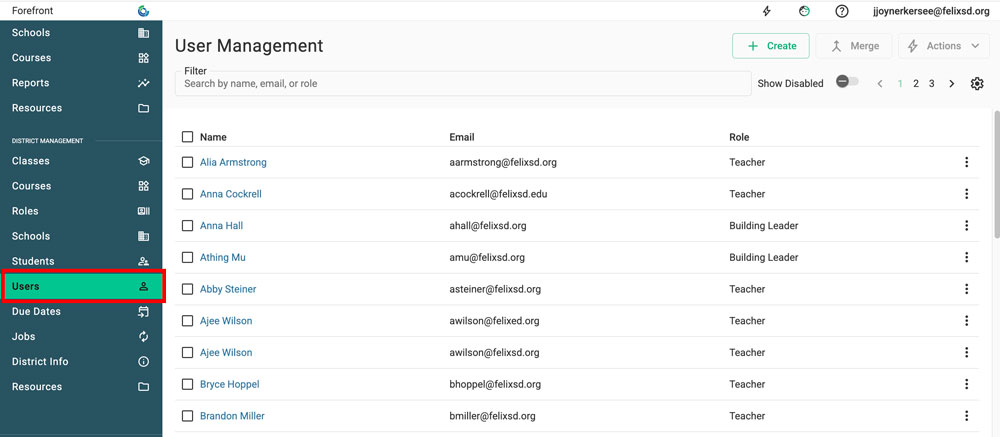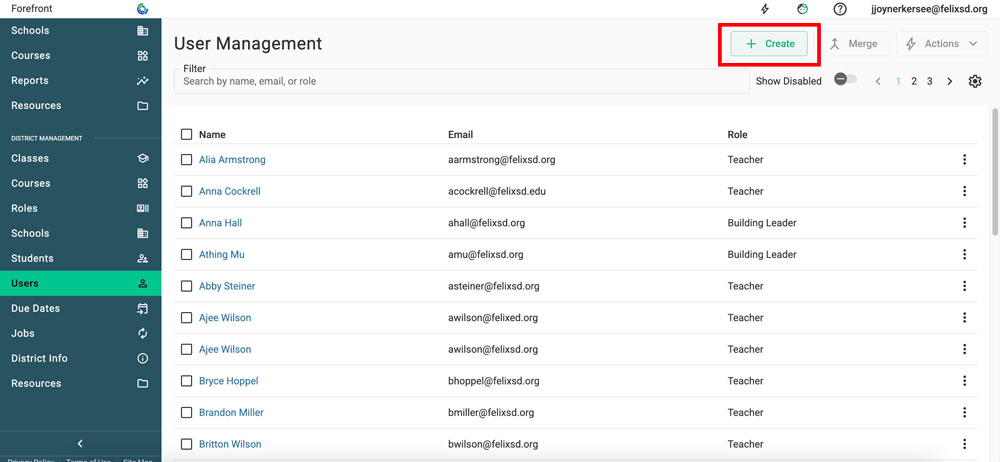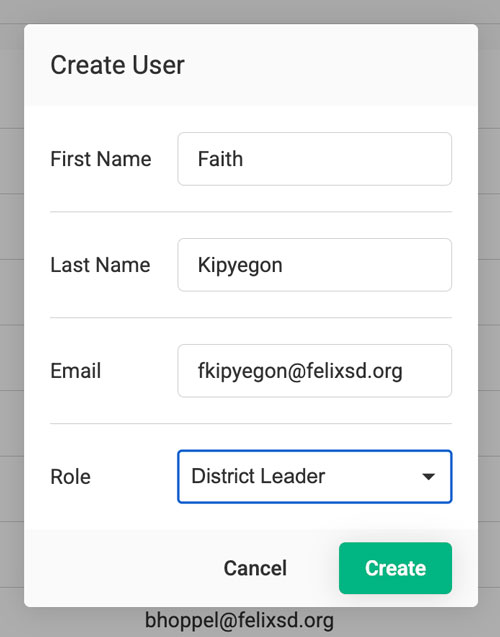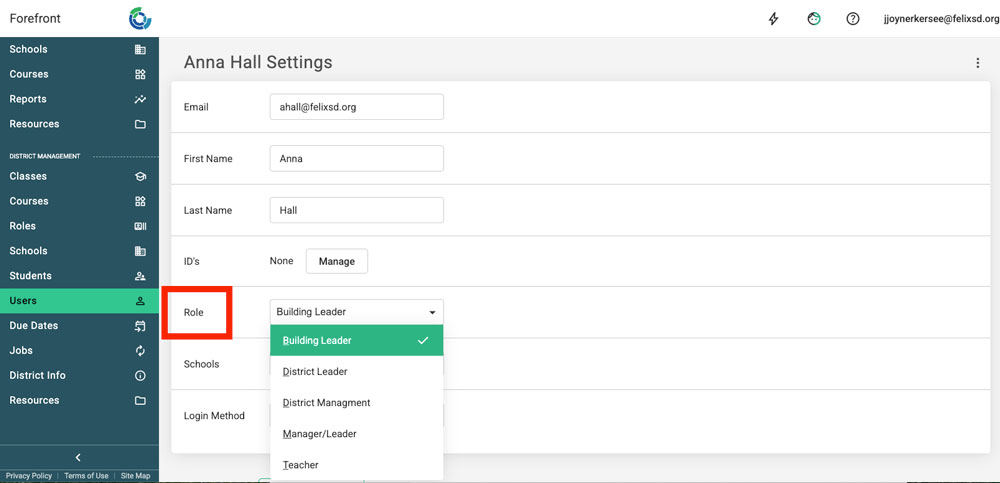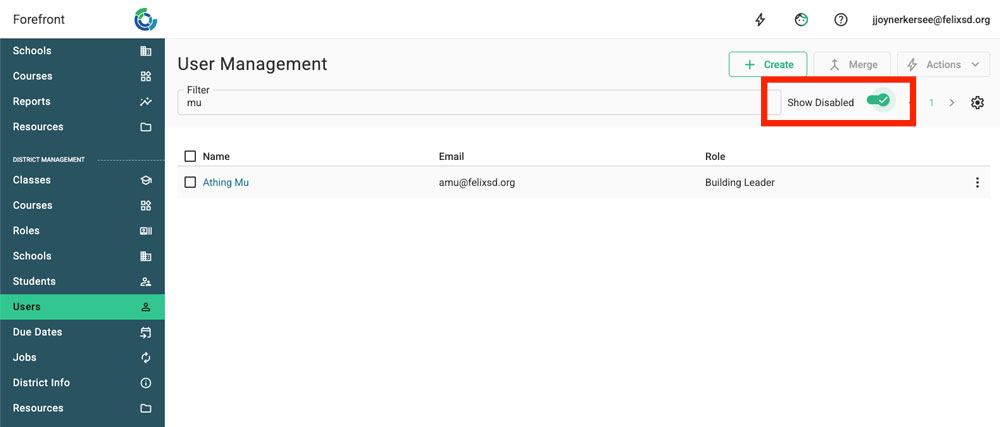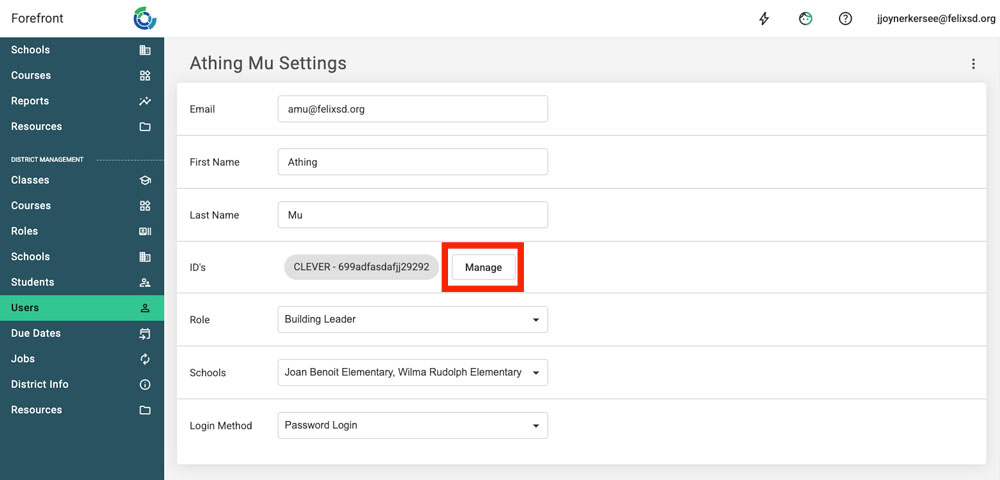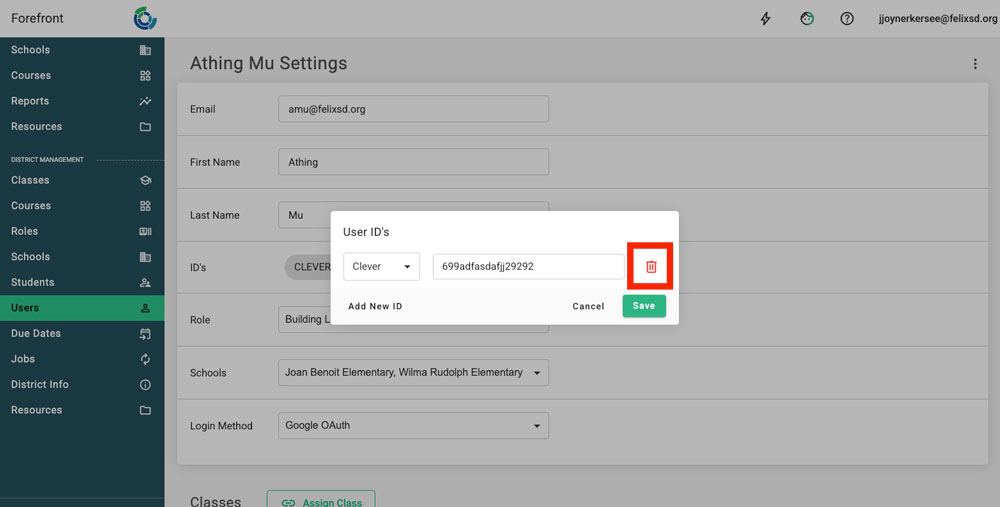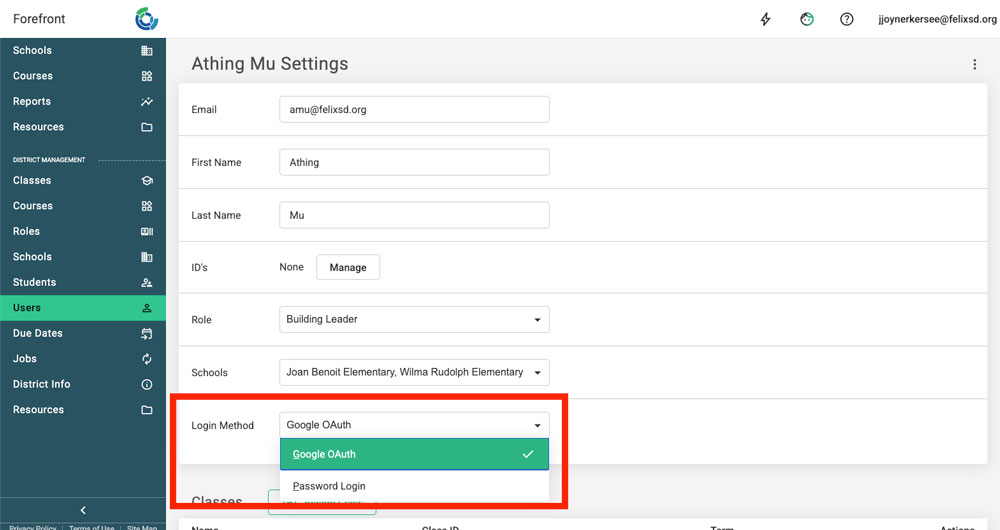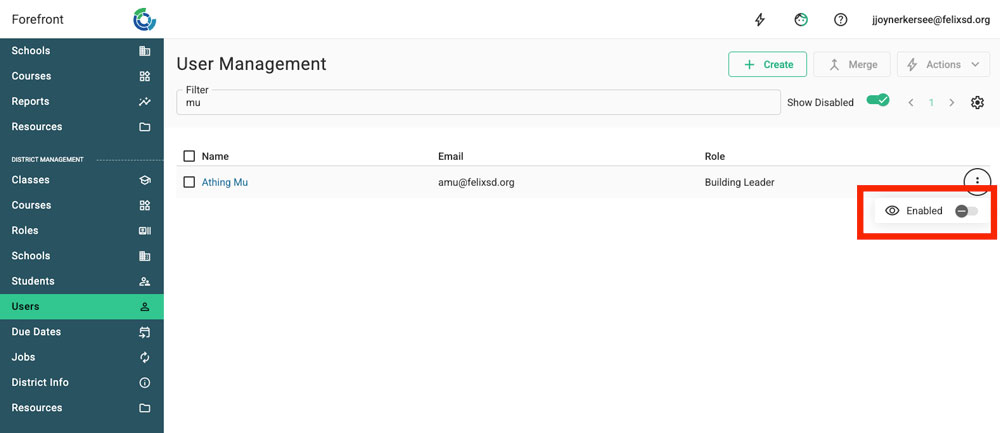This article explains how to add users manually, not using Clever, Classlink, an SFTP sync or a one-time upload.
New teacher and administrator accounts can be created manually. Most user accounts in Forefront are created by rostering and syncing. Teacher accounts are created when classes are rostered.
Cases where it may make sense to create a user manually:
- Leaders who don’t use Clever/ClassLink SSO and want to access Forefront.
- Creating a few leader/user accounts that do not have classes assigned to them automatically.
If you are creating lots of user accounts manually, stop and refer to Rostering help docs or email support@forefront.education.
Creating a User Account Manually
Step 1: Navigate to the Users page by selecting the page from the left-hand navigation pane.
Step 2: Select the “Create New User” icon to add a user.
Step 3: Fill out the fields to create new user.
Step 4: Click “Add a Login Method.”
GoogleOAuth is most common with not using Clever or ClassLink.
Users can now have more than one type of login method.
Note that only District Managers can create User accounts. If you do not have this role assigned and need to add users to the program, please contact your IT department or submit a request to our support team at support@forefront.education to have this role added to your account.
Manually Changing a User’s Role
Learn more about Roles here. Note that rostering through a nightly sync that is not Clever or ClassLink will reset a user’s role.
Step 1: Navigate to the Users page by selecting the page from the left-hand navigation pane.
Step 2: Search for and click the name of the user being edited.
Step 3: Use the “Role” dropdown to change the user’s role. If they are building leader, select the school or schools they should have access to.
Troubleshooting: Our daily Clever sync is disabling user accounts!
If you have users that were once in the Clever sync and are now no longer included (most likely a leader) their account may be getting disabled by the Clever sync.
Check if the user account is disabled by searching for the user and toggling on “Show disabled.”
Click the user name to open the user account settings. Then, click “Manage” by the Clever ID.
Delete the Clever ID. This keeps the user “safe” from the sync. Click “Save.”
Change the user login method if it is Clever — Google OAuth is generally best mode to change it to.
Enable the user.
Need more support?
Submit a support request or email our team at support@forefront.education.