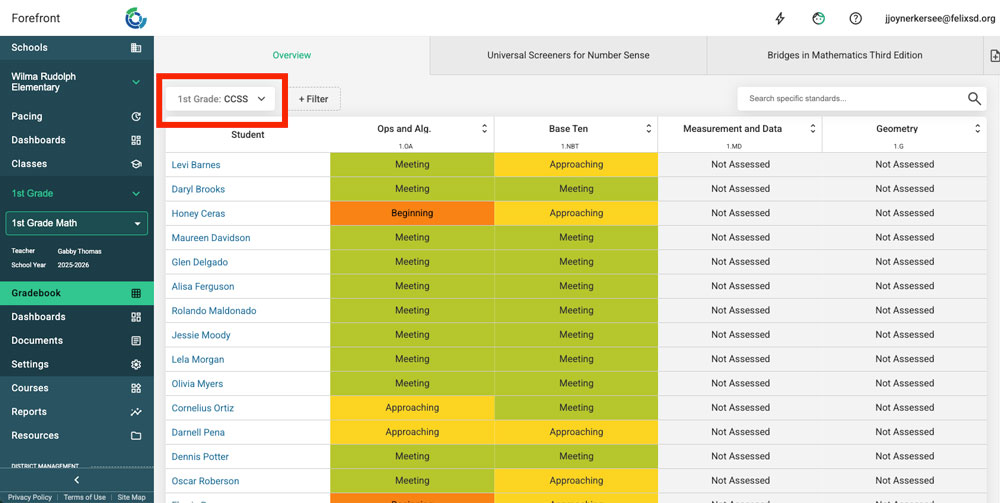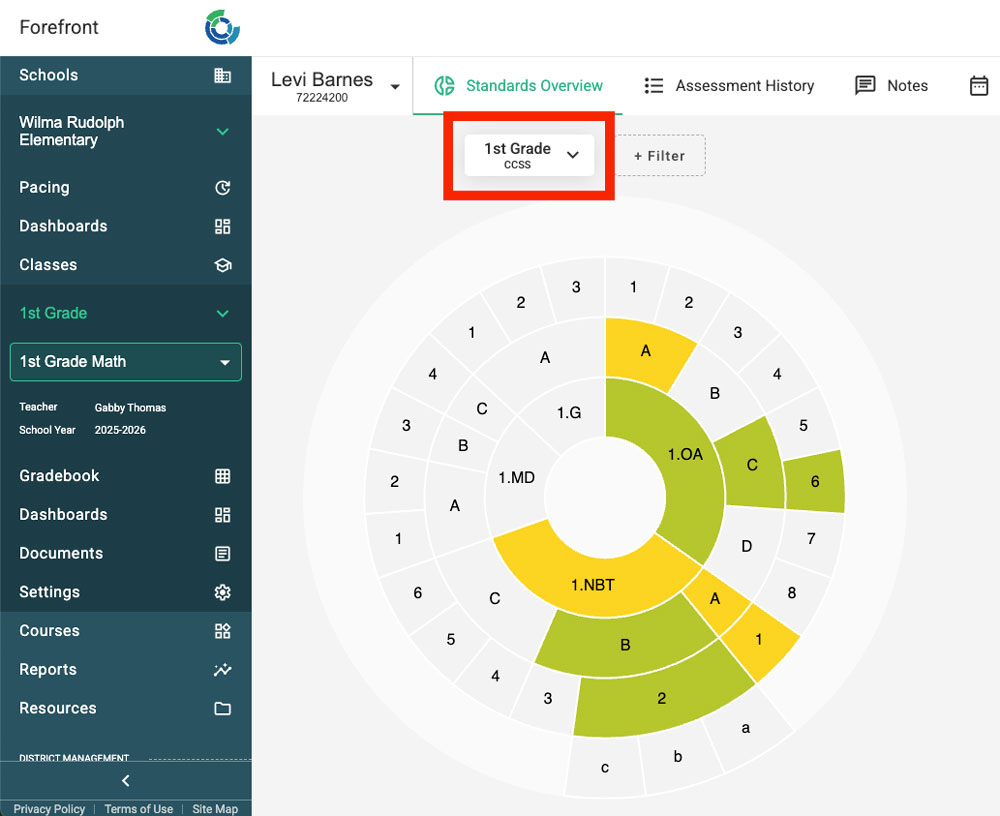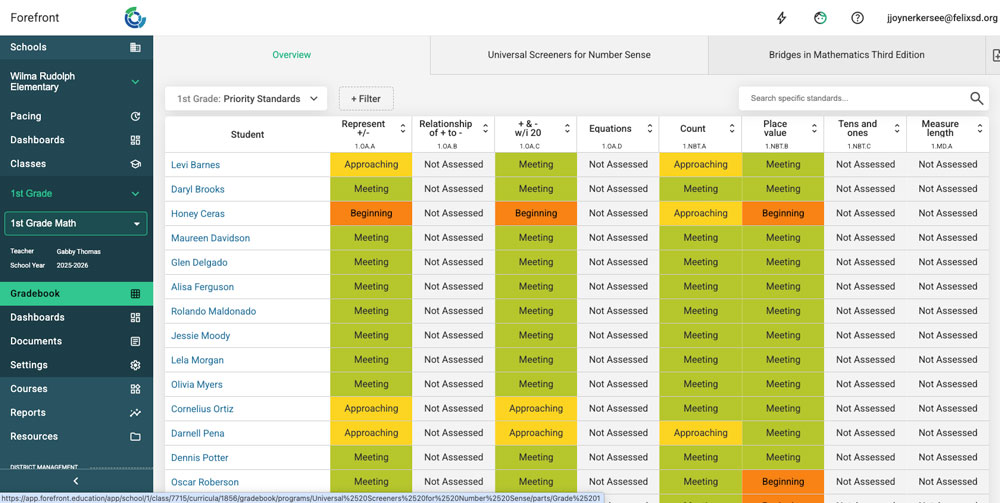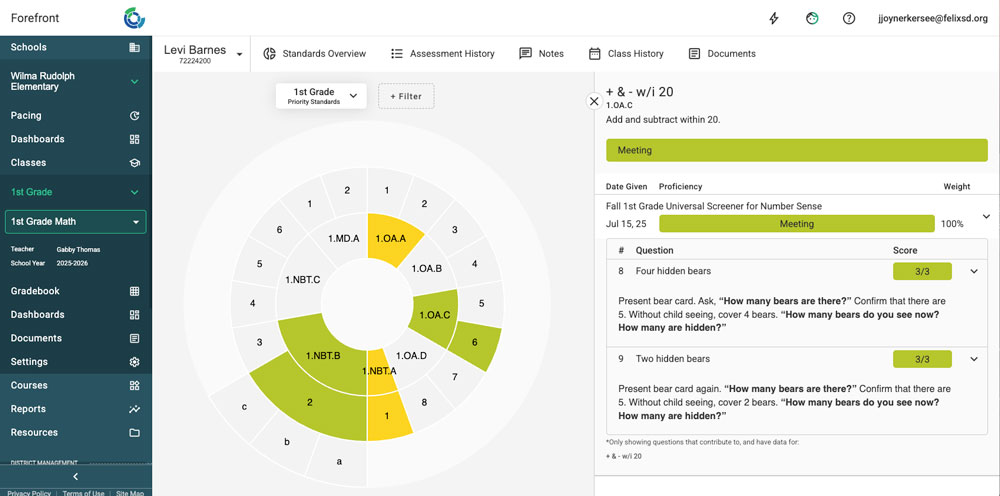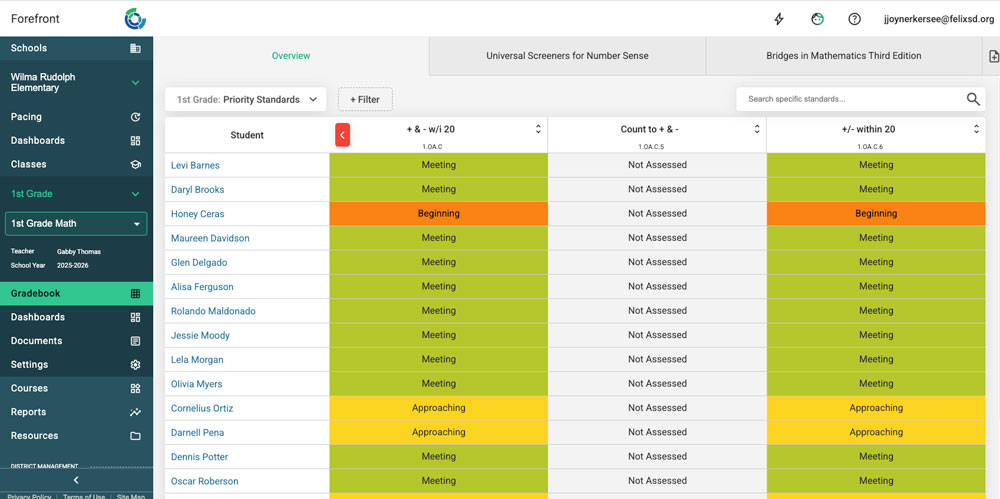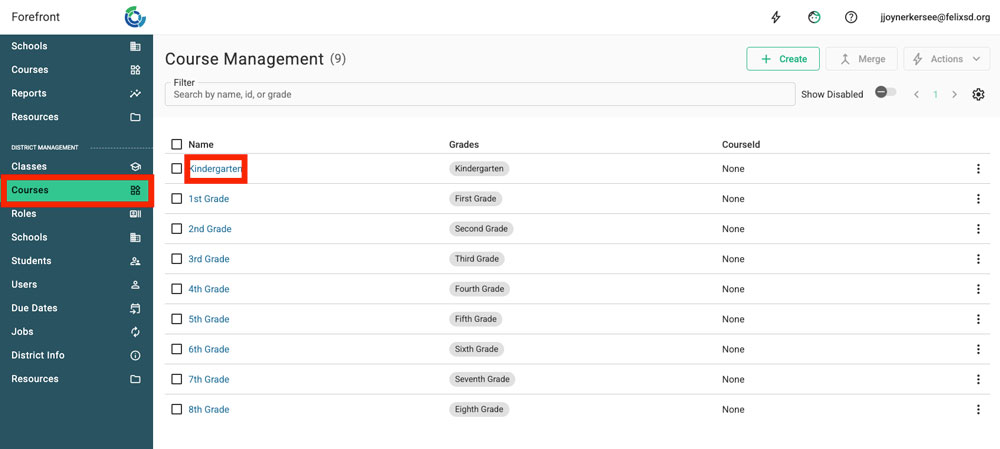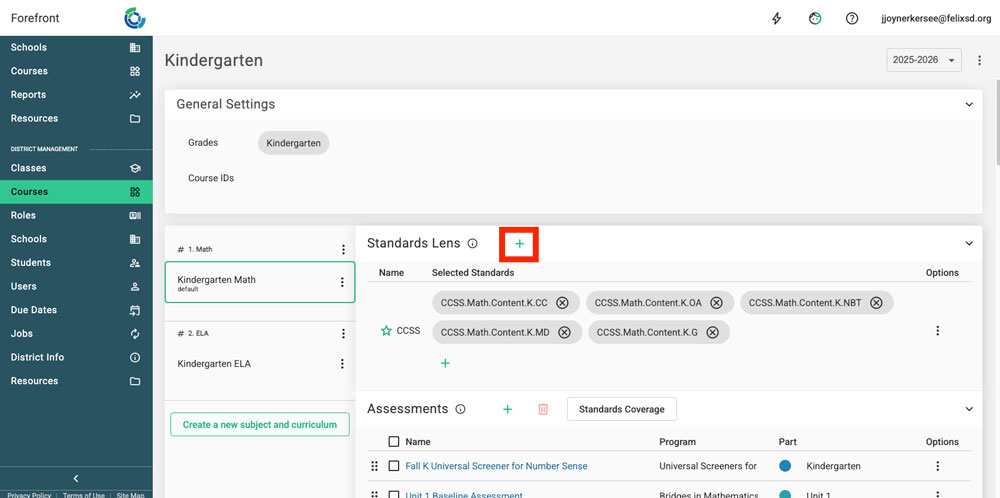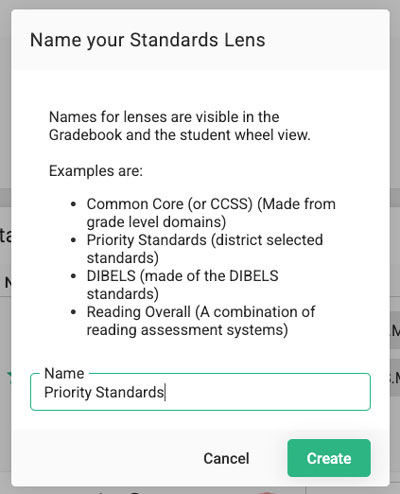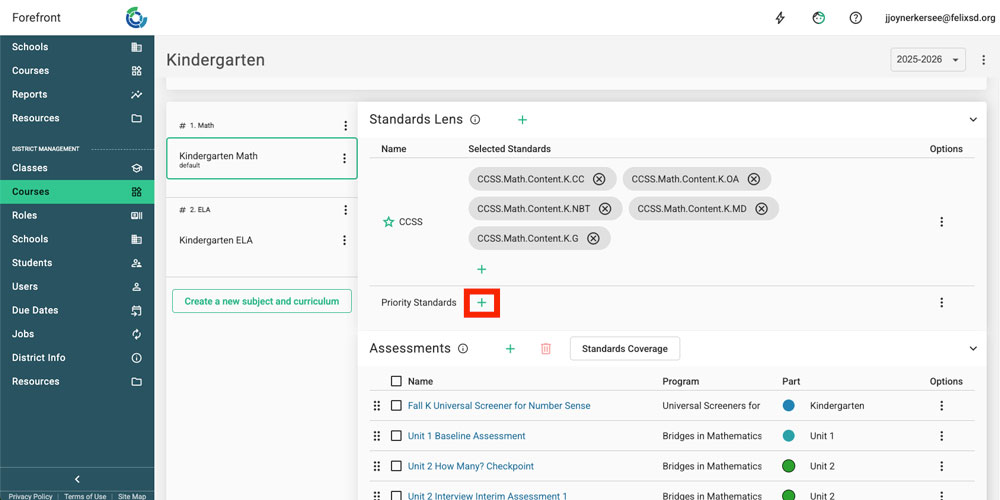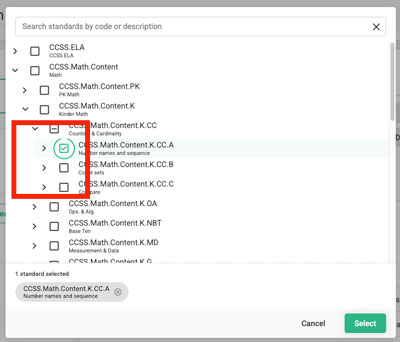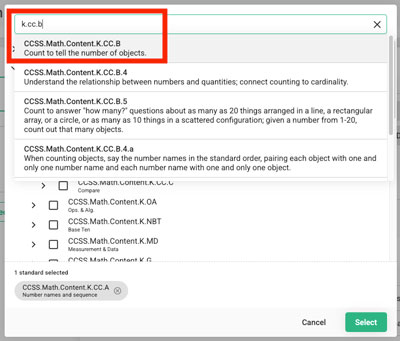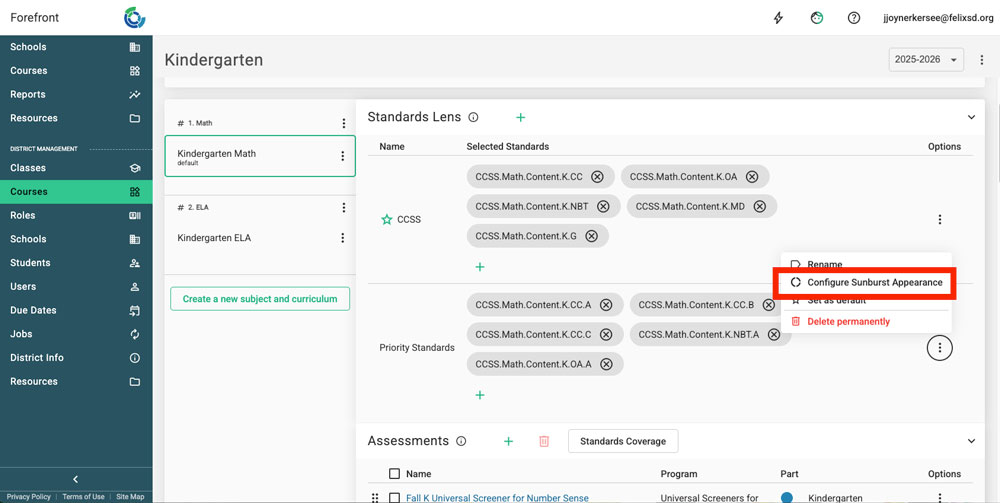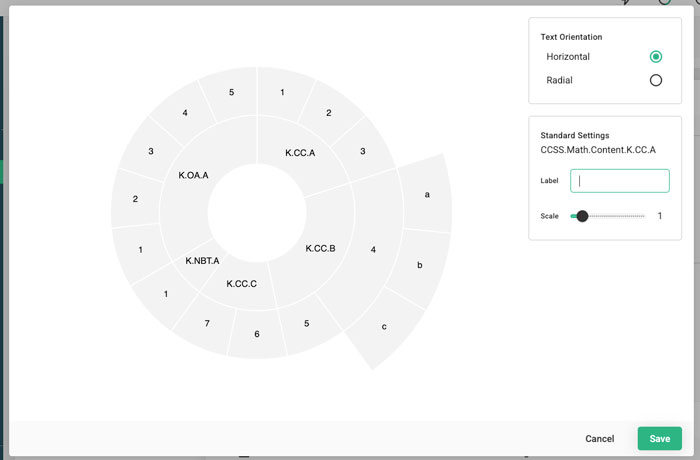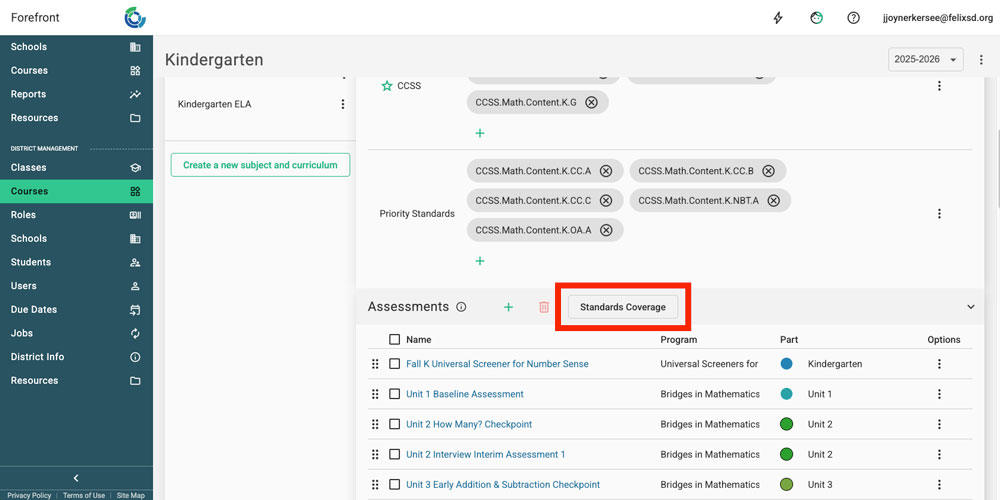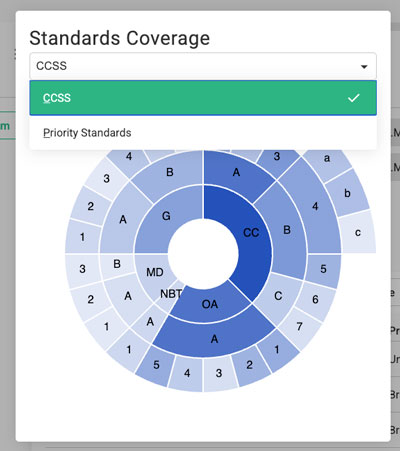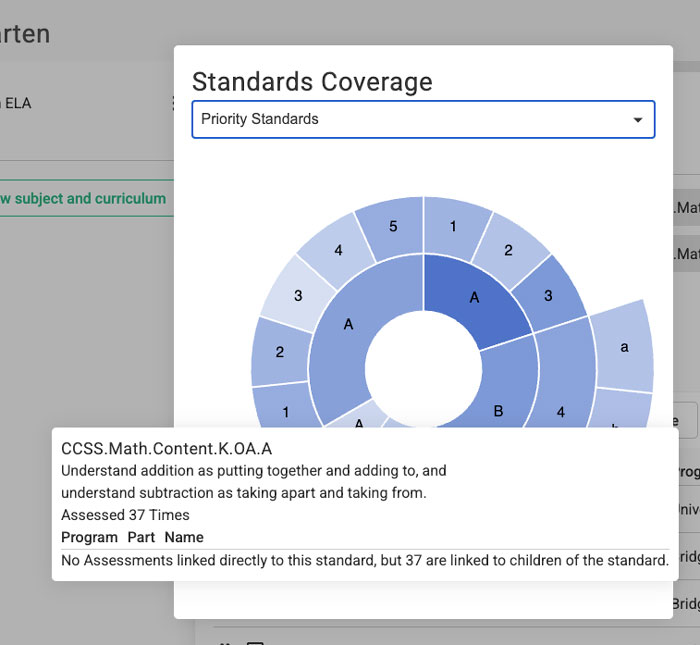This article explains Forefront’s lens functionality, how to set it up, and some recommended set-ups.
Lenses in Forefront
Lenses are a functionality within Forefront that allows districts and users to shift the focus to specific key standards.
The default view in the overview page or the student proficiency wheel is the domains of the standard system. With lenses, the emphasis in the overview page or the proficiency wheel can be customized into a new lens accessible in a drop-down menu.
A new standards lens brings other standards into focus. Below, a priority standards lens (based on the Achieve the Core priority clusters) in first grade.
The “drill-down” functionality of the domains is still available in the customized lens, if there are sub-standards related to the chosen domain or cluster.
How to Set Up a District Lens in Forefront
The ability to create a lens requires the ability to edit courses. Understand roles here.
Step 1: Click “Courses” in the left side bar and select the relevant course.
Step 2: Click the green plus sign to the right of “Standards Lens.”
Step 3: Name the lens and click “Create.”
Step 4: Click the green plus sign by the new lens to add standards.
Step 5: Add domains, clusters, or standards by browsing through the dropdown menu or searching. Click the “Select” to add them.
Helpful tip: Rearrange the display order by dragging.
Optional: Configure the “sunburst” or student wheel profile view.
This step is optional. After creating a lens, district leadership can customize student profile wheel visualizations by selecting the “Configure the sunburst” option.
This opens a pop-up window that allows district leaders to modify text orientation (radial or horizontal), rename standard descriptors, and modify the scale of a specific standards category.
Checking Standards Coverage
Once district leaders have configured lenses and added assessment resources to their course, they can verify that the assessments adequately assess the configured standards with the “Standards Coverage” button.
Step 1: Click “Standards Coverage.”
Step 2: Select the lens.
Step 3: Hover over the visualization in the Standards Coverage pop-up window to ensure that key standards are adequately assessed in the course.
The darker the blue color of the domain/cluster/standard, the more often it is assessed.
Suggestions for Lens Set-Ups
Default: Domains of the Standards System
This is generally the default configuration in Forefront.
District Priority Standards or Achieve the Core Priority Standards
If districts have pre-selected priority standards, these can easily be configured into a Forefront lens.
District Report Card Standards
Districts can make a lens based on report card standards to support teachers with standards-based grading.
Grade Level Snapshot
As districts develop a year-over-year body of data, the opportunity for a grade level view configuration is an option.
Need more support?
Submit a support request or email our team at support@forefront.education.