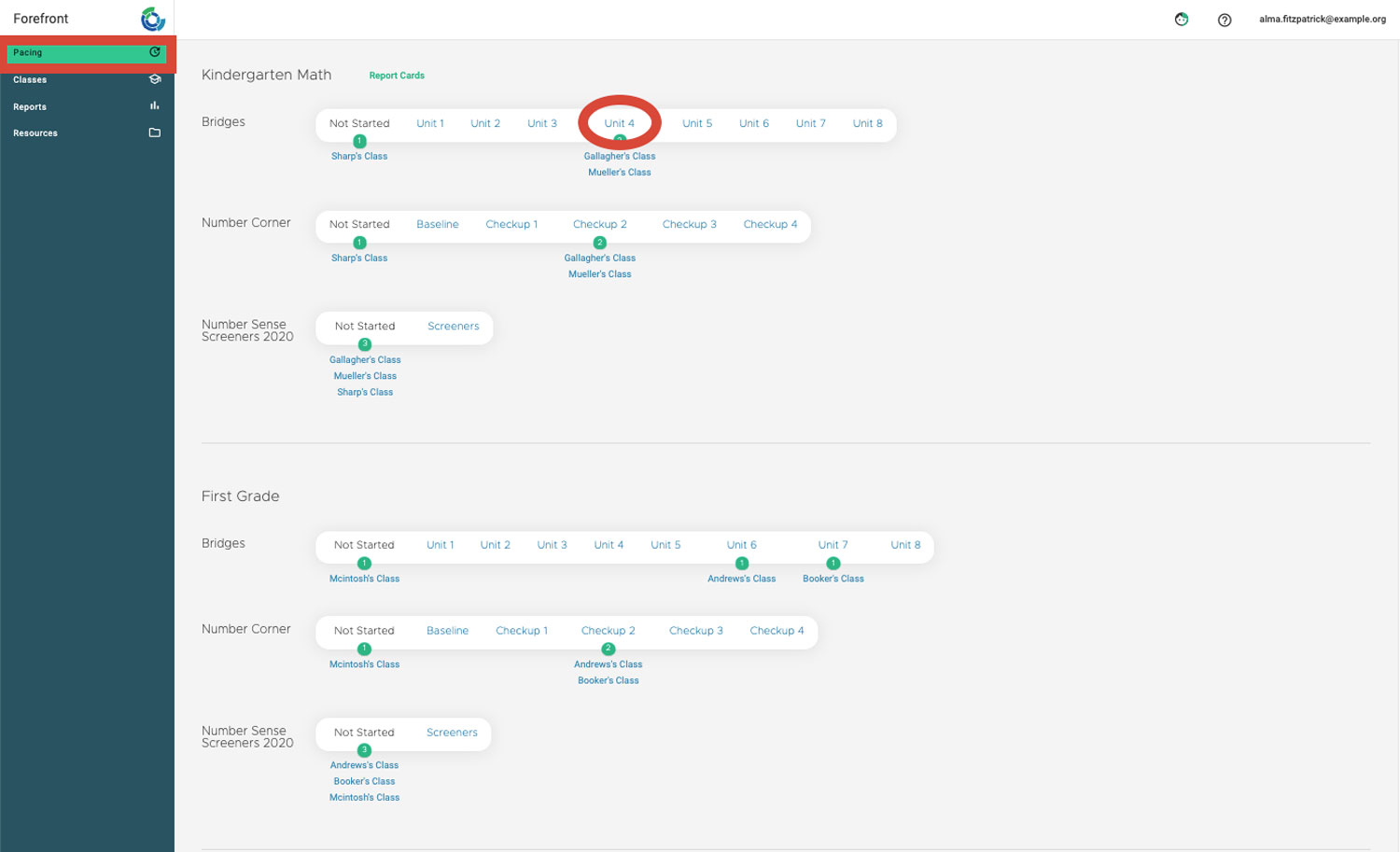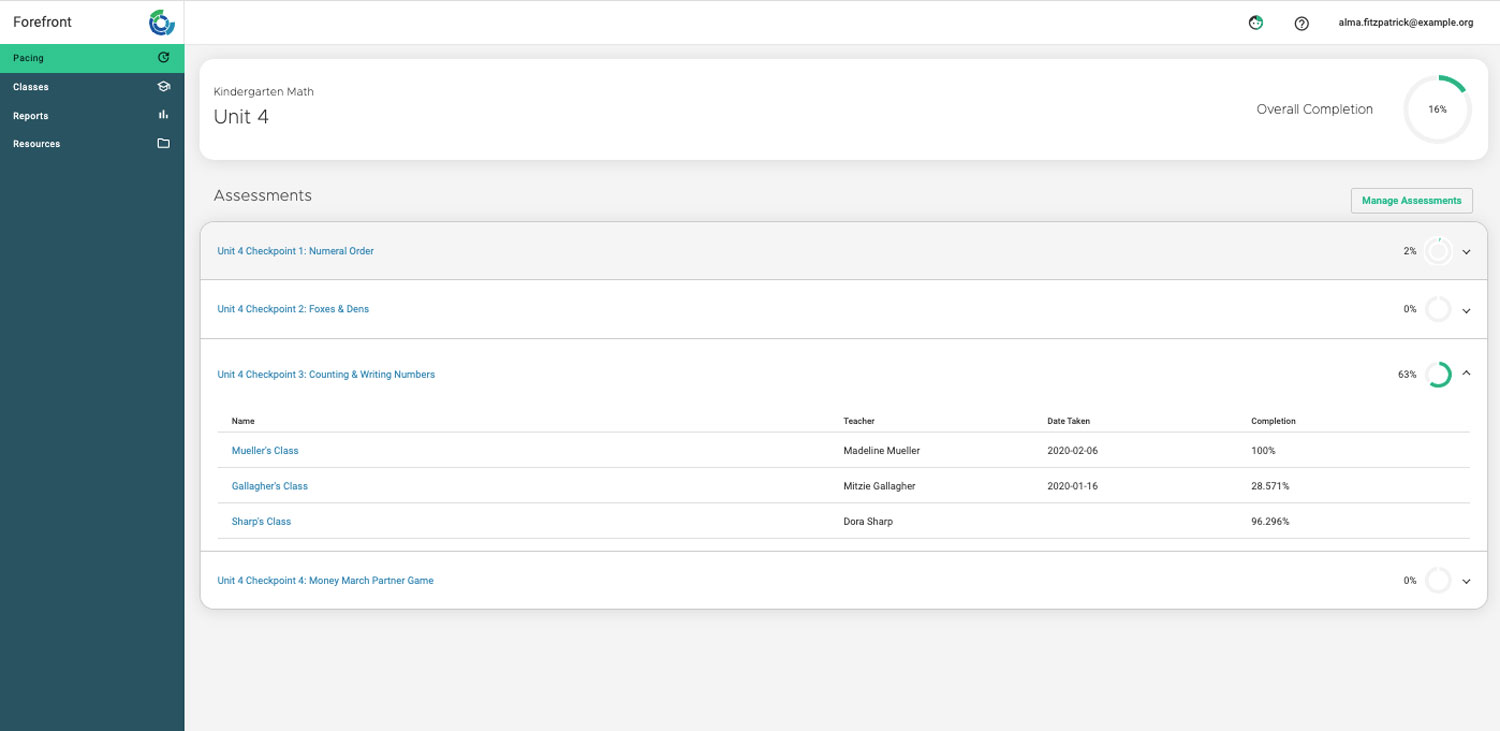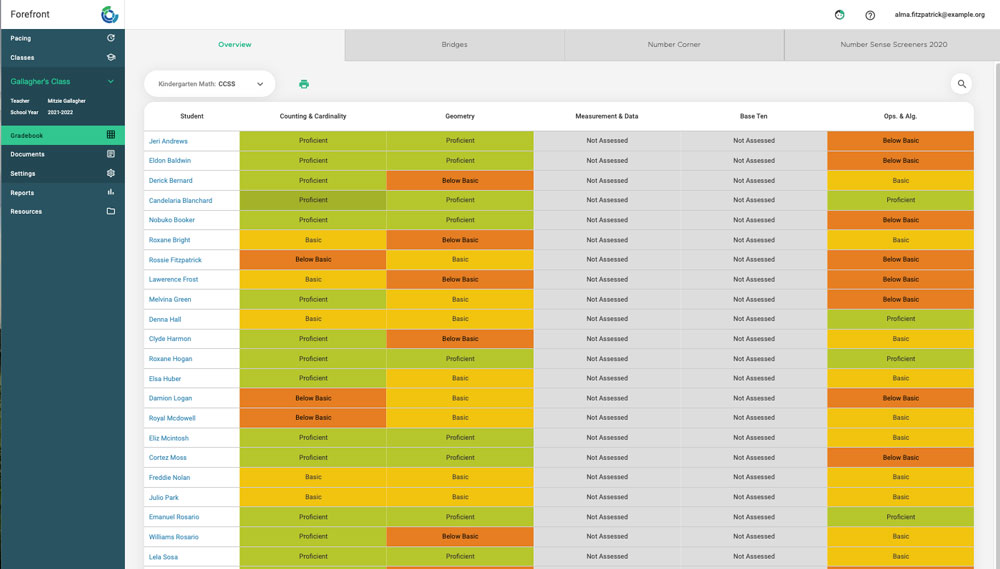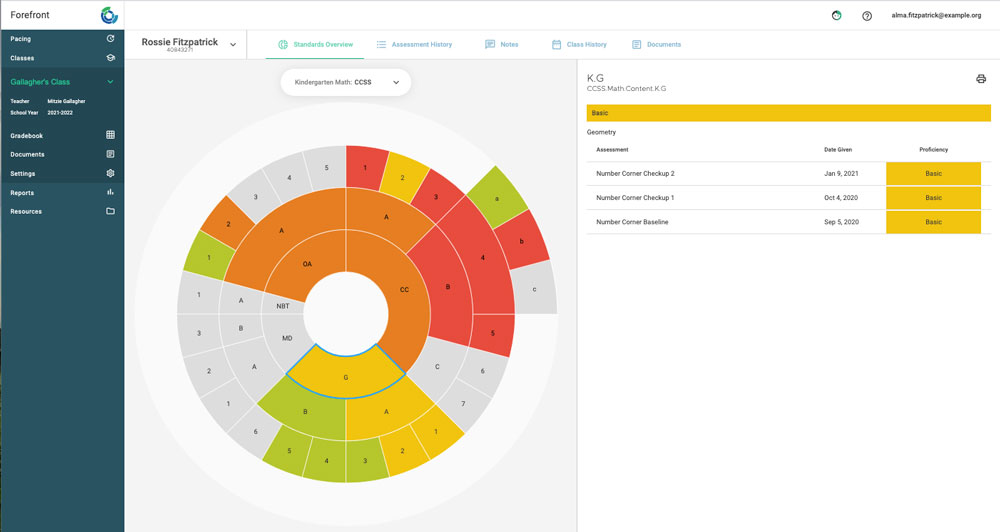This article explains how to access and use the pacing page and view class data. A building or district role is required to view the pacing page.
The Pacing Page
Step 1: Access the pacing page by clicking “Pacing” in the left sidebar (see red box).
The pacing page shows where, based on their entered data, teachers are in the parts (units, modules, etc) of the curriculum. This is a helpful view to check before data meetings, to confirm teachers have necessary data entered.
Step 2: Get a clearer look at the entered data by clicking on the part name (see red ellipse).
Viewing Class Data
Clicking on a teacher’s name on the pacing page will open their class view.
The overview page shows calculated proficiencies for all the students in the class, pulled from all instructional programs. Districts can configure custom lenses to view data here.
Clicking on a student name will open the student proficiency wheel.
This shows student performance by domain, cluster, standard and substandard. Click on any node to access the body of evidence.
For more about looking at data in a single class, read here. For more about looking at data on a single student, read here.
Need more support?
Submit a support request or email our team at support@forefront.education.