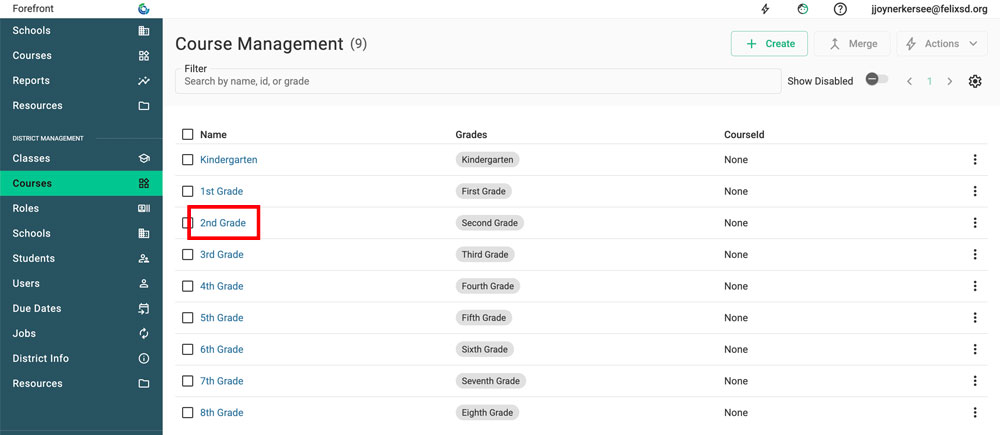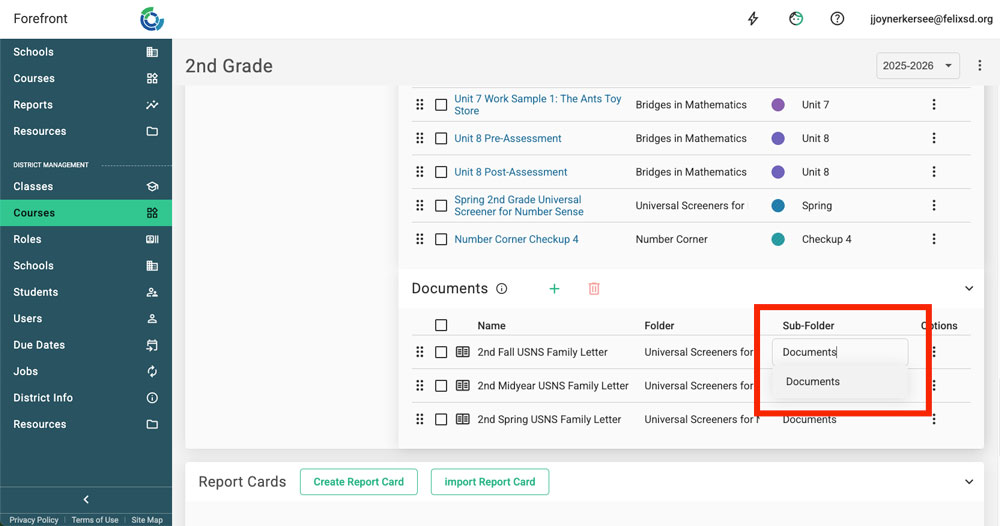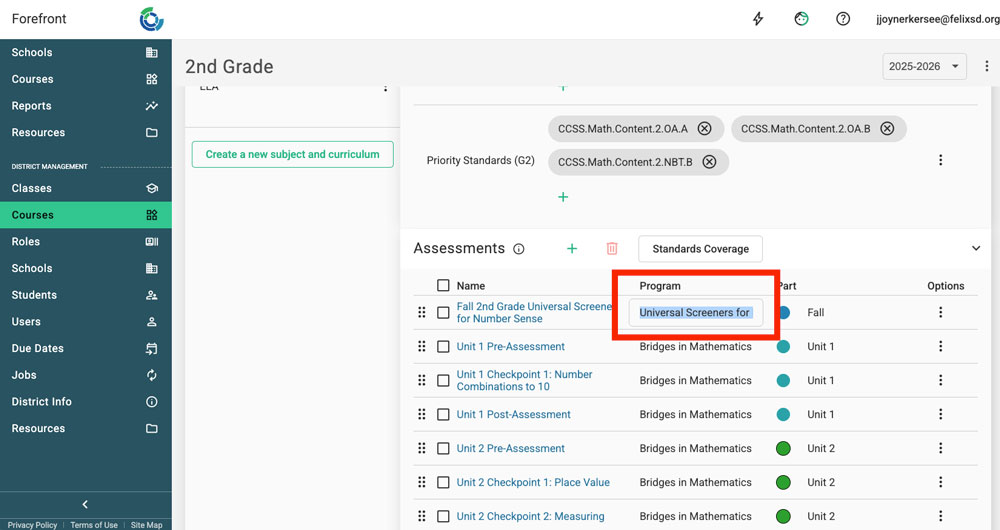This article explains how to manage courses in Forefront.
If you are making significant changes — adding subjects, adding sub-curricula, or adding grade levels — email support@forefront.education to avoid issues.
Terminology in Forefront
- Assessment: sets of questions or observational frameworks with defined scores, performance levels, and Standards alignments (ex., Fall G2 USNS)
- Program: sets of assessments, can be grouped into “parts” (ex., Universal Screeners for Number Sense)
- Curriculum: the assessments, standards systems, and documents
- Subject: can be used to organize curricula
- Lens: a way to highlight key standards or combine standards systems (Read more about lenses here.)
- Course: one or more curricula and associated documents
- Class: a group of students in a school with a teacher and a course
Examples of Course Set-Ups
An elementary school teacher has:
- one class of students
- in the course third grade
- subjects are math, science, social studies and ELA, which are each a curriculum with their own programs of assessments.
A middle school teacher:
- teaches the subject math
- she has several classes in the course Sixth-Grade Math
- has lenses to look at assessment results through the lenses of state standards, priority standards, and historic student data.
Course Management for Clients
Adding Handouts/Printable Documents to Courses
Changing Program or Part Names, or Documents Folders
Step 1: Navigate to the Course Management in the left sidebar. Click the course that is being modified.
Step 2: Click the text in the “Part” or “Program” column (for assessments) or the “Folder” and “Sub-Folder” columns (documents) to type text, or use the dropdown to change the text.
Course Management to Connect with Forefront About
- Adding grade levels
- Adding subjects
- Configuring intervention courses
Need more support?
Submit a support request or email our team at support@forefront.education.