This article explains the log in process for all users.
Note: If your school uses Clever or ClassLink, click the Forefront icon on the dashboard to log in directly to Forefront.
Step 1
Navigate to app.forefront.education/login to log into your account. You should see the page below.
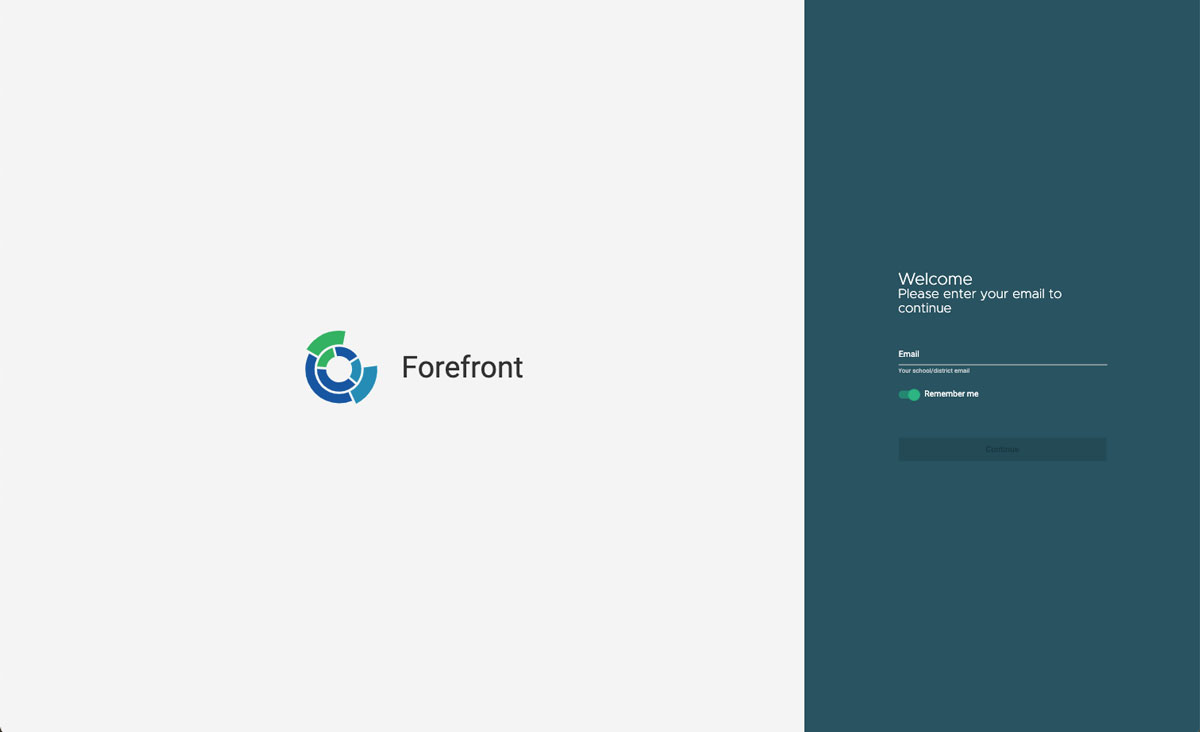
Step 2
Enter the email address associated with your school or district and submit.
If your school uses ClassLink/Clever, you can access the Forefront icon in your dashboard, or, enter your school email and you will be taken to your account.
If your school uses Google IDs, you will be prompted to select the Google ID linked to your account.
If your school uses a local login / password system to access Forefront, you will be asked to enter your password. Use the “Forgot Password” button to set your password for the first time that you login or if you have forgotten your password. An email will be sent to your email address with a password reset link. Please check your Spam folder if you do not see the message in your inbox.
Please note that our company does not store user passwords and can only assist with submitting a new password reset link.
Troubleshooting
After entering your email address, if you receive the message “Account not found,” it means that a user account with your email address does not exist in the system. This could mean that an account needs to be created for you, your name has changed and this change has not been updated in your user information, or that there was a typographical error when your account was created. Please contact your school or district’s IT manager to look into the issue for you and create or update your user account as needed.
Google-ID Log In Issues
If you log in using your school Google ID, you will be prompted to select one of your Google accounts after you have selected your school or district. Double-check that you select your Google ID for your school account and not a personal account.
If you receive the error message, “Account not found” it could be one of two issues:
1) Verify that you are logged out of your other Google accounts and that you selected your school or district account rather than a personal Google account. Only your school/district account is associated with your Forefront user account. You may also consult this support article from Google here to learn more about this issue.
2) It may be that your account has not yet been created in Forefront, your name has changed and has not yet been updated in the program, or there was a typographical error when your account was created. Please contact your school or district IT manager to verify that your user account exists and that there are no errors with your account.
Need more support?
Submit a support request or email our team at support@forefront.education.

