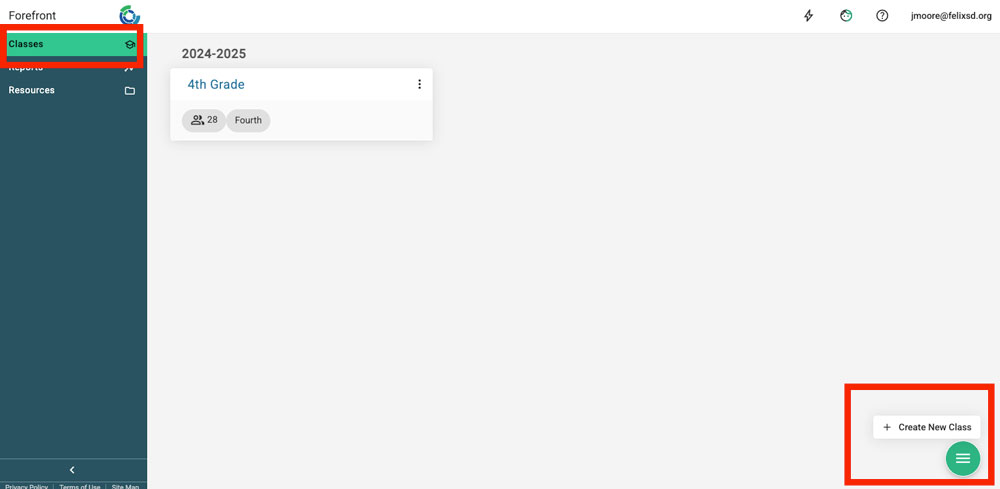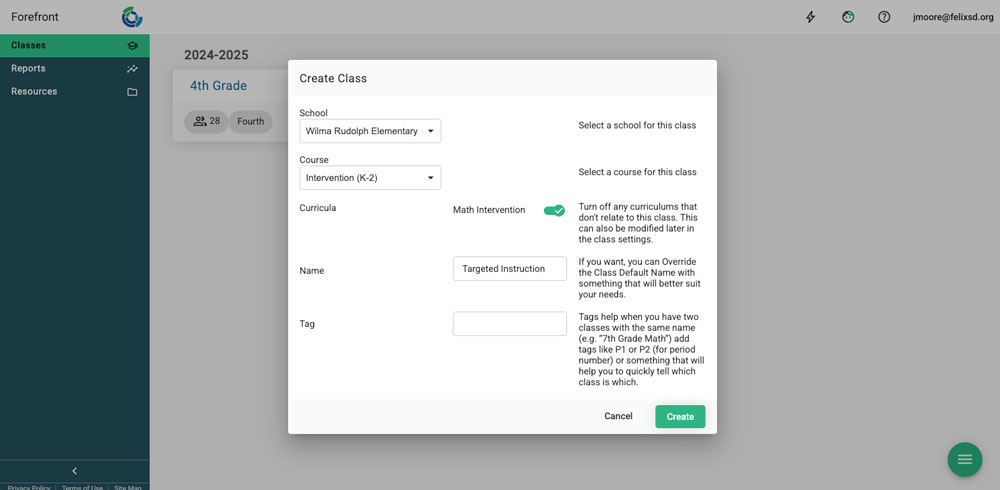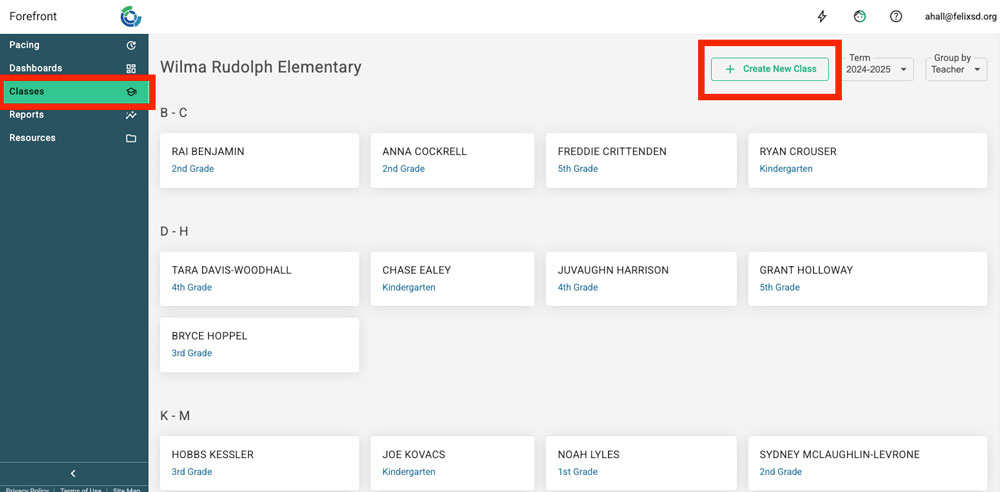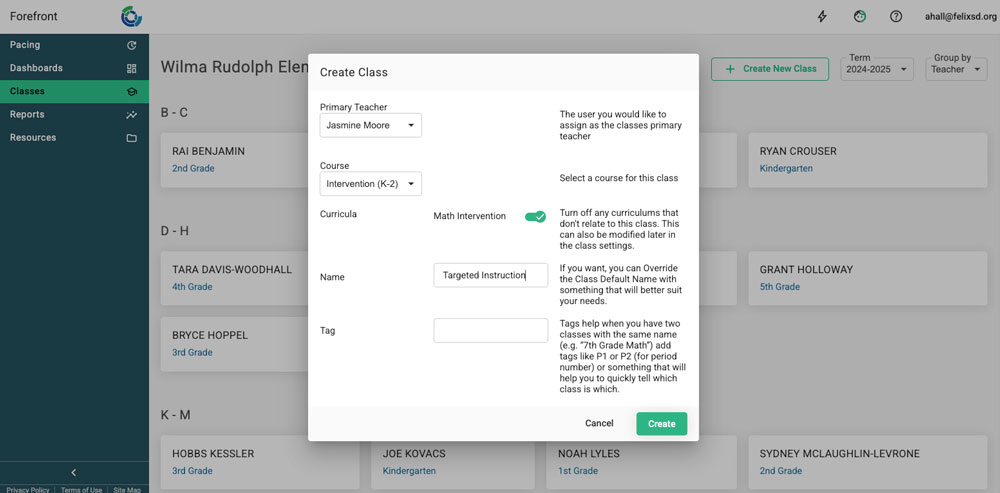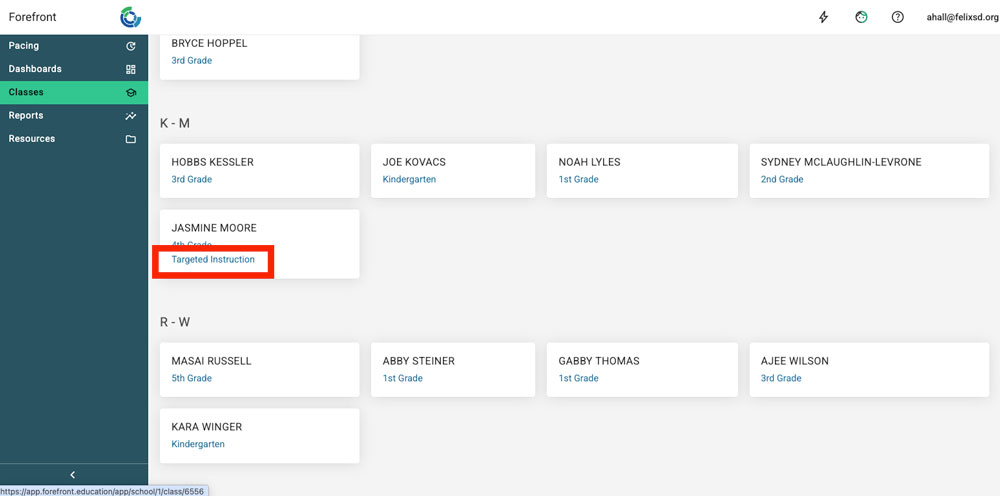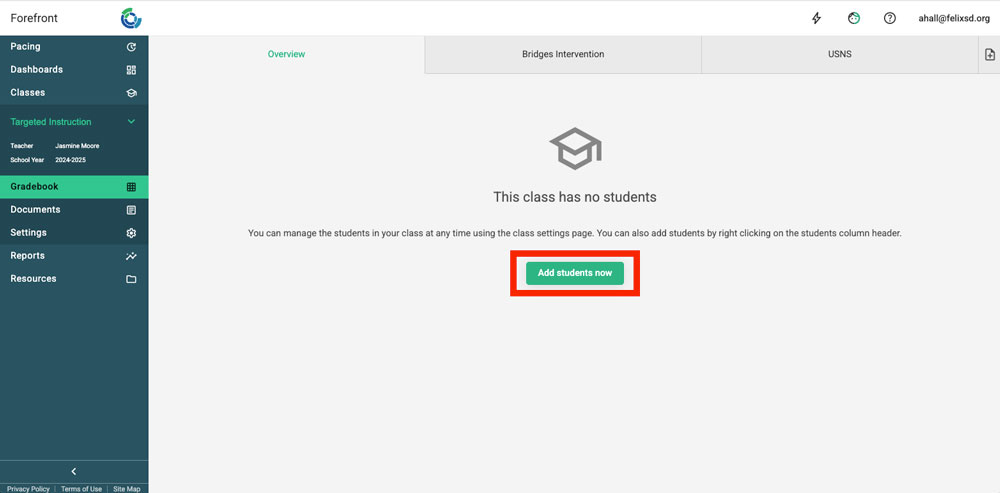This article explains how teachers can create classes (or groups) of students flexibly from students that they have access to.
This article is not for managers doing an initial uploading configuration. For that information, click here.
Both teachers and those with a “building leader” role may need to flexibly group students for interventions and other purposes. The first part of this article details how those with the “teacher” role in Forefront may do so. The second part details steps for interventionists, learning resource specialists, or special education teachers with site-level access in Forefront.
How to Create a Class as a Teacher
If you have a “teacher” role in Forefront, it means that you have access only to student records assigned to you at the time of rostering. If you need access to a peer’s students to place them in a group, the classes those students are in will need to be shared with you first.
Step 1: Click “Classes” in the left sidebar. Then click on the green menu button in the lower right to open the “Create New Class” button. Click “Create New Class.”
Step 2: Fill out the fields by typing or using the dropdown.
Step 3: After clicking, “Create,” the new class will open. Click on the “add students” button and search for students to add to the class.
Troubleshooting tip: Teacher users can only add students that are in their classes or are shared with them by another teacher.
How to Create a Class as a Leader
In addition to site-level admins, interventionists, coaches, learning resource specialists, and special education teachers that work with students across multiple grade-levels may have “Building Leader” access in Forefront.
Step 1: Navigate to “Classes” in the left sidebar and then click “Create New Class” in the upper right.
Step 2: Fill out the fields by typing or using the dropdown.
Step 3: Click “Create,” then the class will be created. Find and click the class name. (Classes are sorted by primary teacher.)
Step 4: Click on the “add students” button and search for students.
Need more support?
Submit a support request or email our team at support@forefront.education.