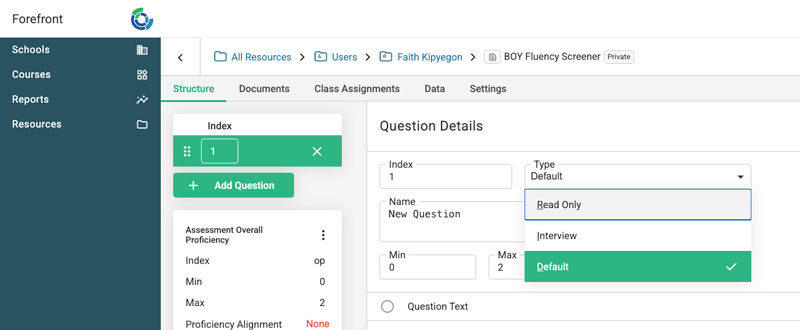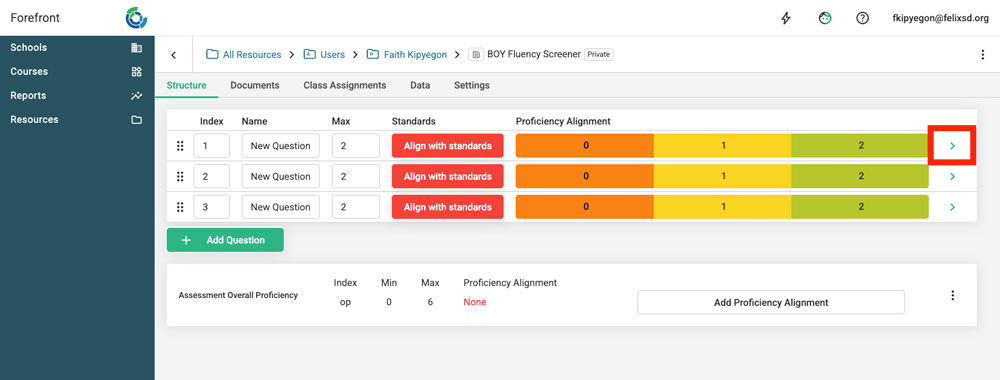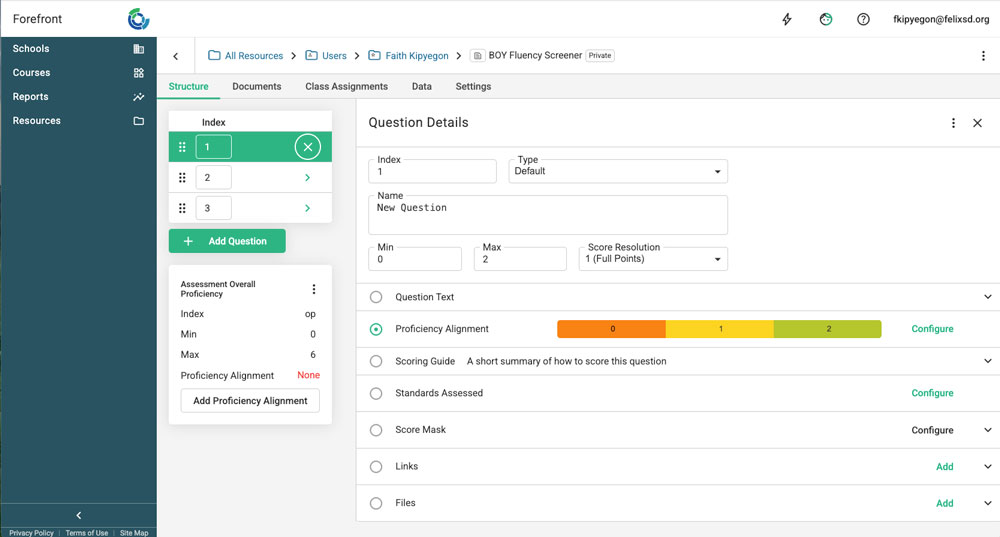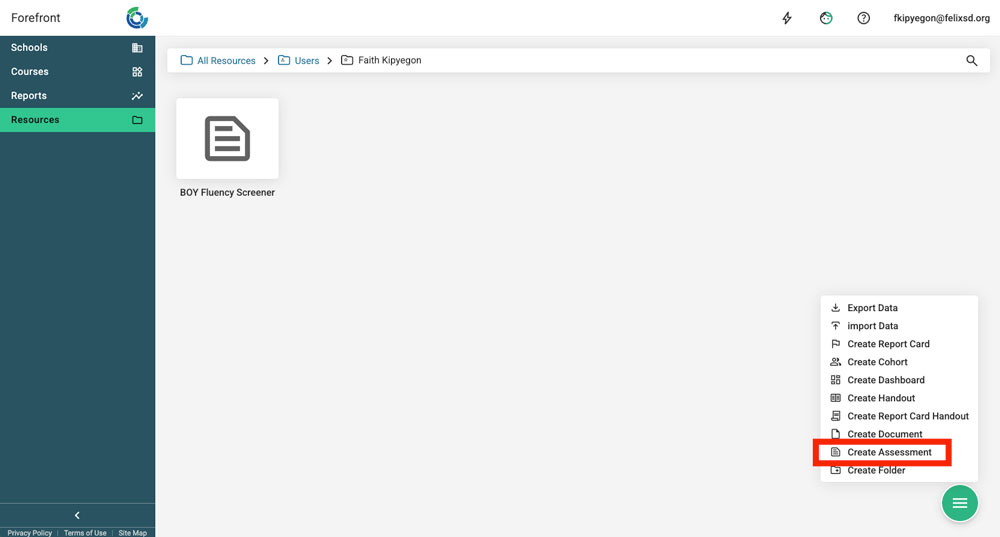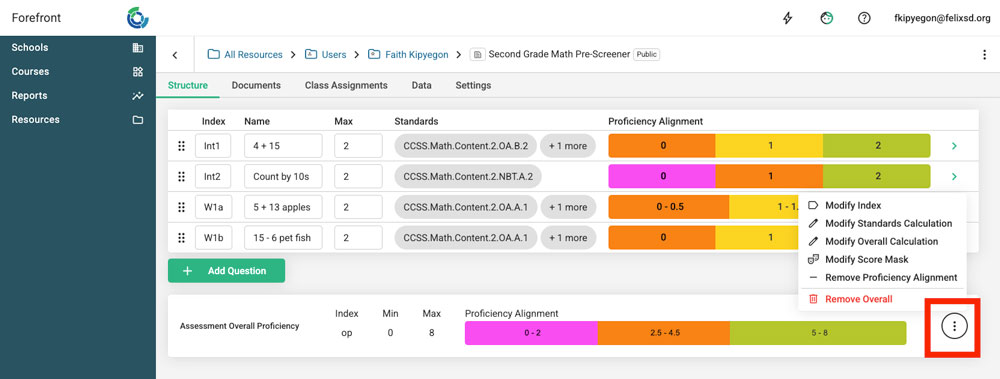This article explains how to create an assessment. This requires the Basic or Premium plans’ assessment builder functionality. (Understand the plans here.)
Components of Assessments
- Assessment Name: A name for for the assessment is required. Making a clear naming system helps users navigate various assessments more easily.
- Assessment Overall Proficiency: This is the proficiency defined by the overall score. This is not required.
- Questions: These make up the assessment. They include standard(s) alignments and question proficiency.
- Documents/Links: Add related assessment documents, PDFs of the assessment, or links. (Question documents will be added at the question level.)
Types of Questions
- Default: Most questions will be default.
- Interview: This type of question is for assessments that will use the Interview Tool. They may be interview or observational and should have defined rubric descriptors for each question for teacher use.
- Read Only: This type of question is generally used for third-party assessment data that will be uploaded via spreadsheet. Teachers cannot edit inputted data in this question type.
Components of Questions
Required Question Components (Simple View)
- Index (#): The index can be numbers, letters, or a mix. They are seen at the top of the data entry spreadsheet.
- Name: Short names are a phrase that indicate what the question is about, for example, “Facts within 20” or “Fluency on the Passage.” They are seen in the body of evidence and reports.
- Max: Set your scoring scale to have any maximum number of points. Half points and a minimum score other than zero can also be added in the detailed/expanded view.
- Standards Alignments: Align questions with one or more standards or learning targets. These alignments are required for most of the functionality of Forefront.
- Proficiency Level Alignments: Align point values/ranges for to up to 5 different performance levels. This proficiency is used when calculating standard and question proficiencies.
Additional Question Components (Detailed View, accessed by clicking the green arrow – see red box above)
- In the detailed view, there is the ability to edit all the components in the simple view.
- Type: Switch between default, interview or read-only (uncommonly used).
- Min and Max: Here is where to make the minimum something other than zero.
- Score Resolution: Use this dropdown to allow for half-points or other decimal scores.
- Question text and images: Although not required, this information is shown in both the data entry spreadsheets and in the reports and can be helpful when looking at data later.
- Scoring Guide (default question) or Rubric (interview question): When these are available, we encourage users to the scoring guidance. This is especially important for interview and observational assessments.
- Score Mask: To use letters to map to a score, use the score mask.
- Links and Files: Add additional resources for your assessment (links or files to the assessment or activities, scoring guidance, etc).
Access the Assessment Builder to Create Folders and Assessments
Look for the “Resources” tab on the left side navigation bar. Clicking it leads to the resources folder structures, which better organizes resources (assessments, printable documents, saved reports) for users. If users do not have District Catalog Write Access, they will need to create the assessment in their user folder. (Shown above.)
In the lower right-hand corner click the green hamburger menu, there are options to create a new assessment or a new folder. Users can build their own organization system with folders to most effectively organize their district, school, or personal assessments.
Building Assessments
Watch the video below and read on to understand the steps of configuring assessments.
1. Name assessment.
First create a name for the assessment by clicking “Untitled Assessment” and adding a name.
2. Add questions.
The next step is to add the questions. Click the “+ Add Question” button until the correct number of questions exists.
Questions can be edited in both the simple view and the detailed view, accessed by clicking the green arrow to the right of the question.
3. Give indexes and name questions.
Question indexes can be kept as the default number, use numbers and letters (ex., 1a and 1b), or letters only (NWF for nonsense word fluency). Names are a short phrase that summarizes the question content. Best practice for naming the question is to use a short phrase that informs users what the question is, but doesn’t take the question verbatim unless it is short (there is place to include the full question in the question detail view).
If questions need to be reordered after creation, use the 6-dot icon on the left to move them up and down.
4. Set the max points per question.
Define the max score of the question. If the minimum score is not 0, or half-points are needed, that can be edited in the question detail view.
3. Align standards.
Standards can either be searched for by code or accessed in a drop down menu. More than one standard can be aligned to a question, either from the same or different standard systems. Standards alignment at the question level is critical to Forefront functionality, and should be done with care. Note that aligning a standard to a standard and a higher-level cluster is redundant.
4. Define proficiency for questions and the overall assessment.
Setting performance alignments, sometimes called cutoff scores or proficiency bands, correctly is important for accurately assessing student competency.
4a. Question Level Alignments
These define proficiency at the question and standard level. There are 5 proficiencies to choose from.
4b. Overall Proficiency Alignment
It is important to set the overall proficiency levels for the assessment. There are 5 proficiency options to choose from. This defines proficiency in reports where assessment overalls are visualized. You do not need an overall — if it doesn’t make sense, use the three dot menu to remove the overall (see below). This article (about Bridges Third edition) explains the downsides/inaccuracies an overall can cause.
Adding Assessment to a Class
Read here for how teachers can add an assessment to their class.
Adding Assessment to District Courses
Once your assessment is built see Assigning Assessments to District Courses to see how to assign your assessment to courses.
Need more support?
Submit a support request or email our team at support@forefront.education.