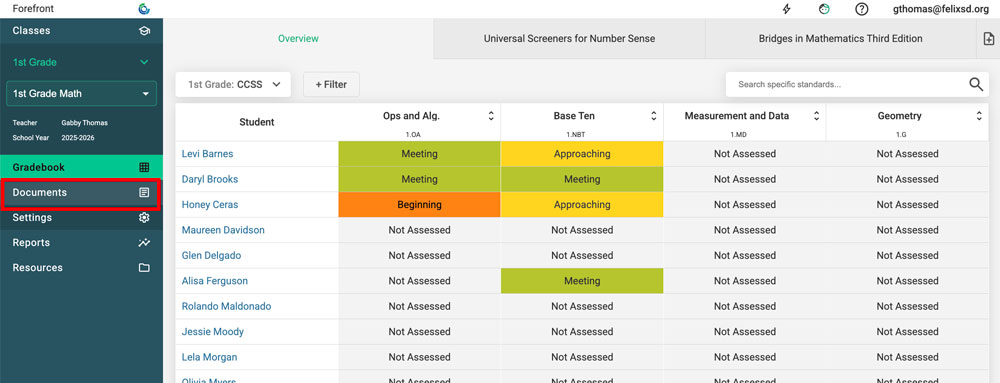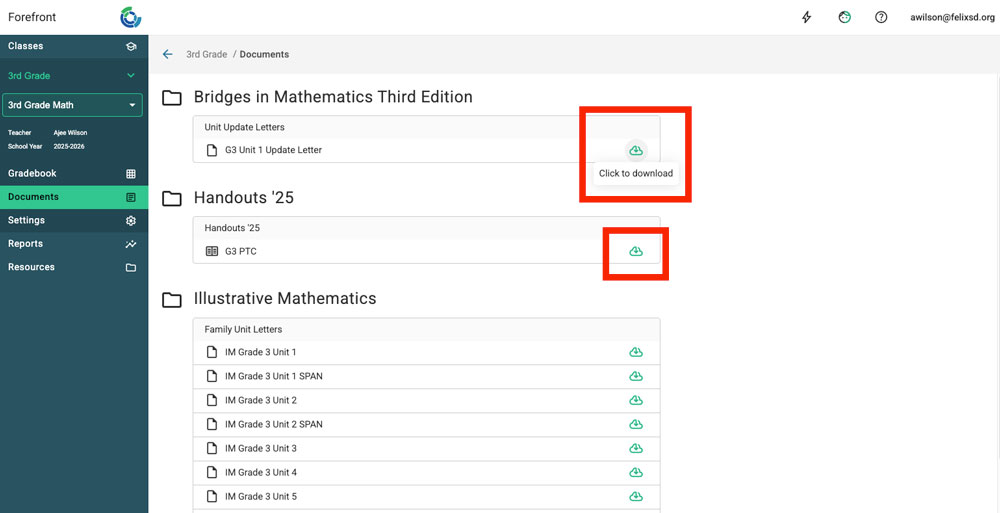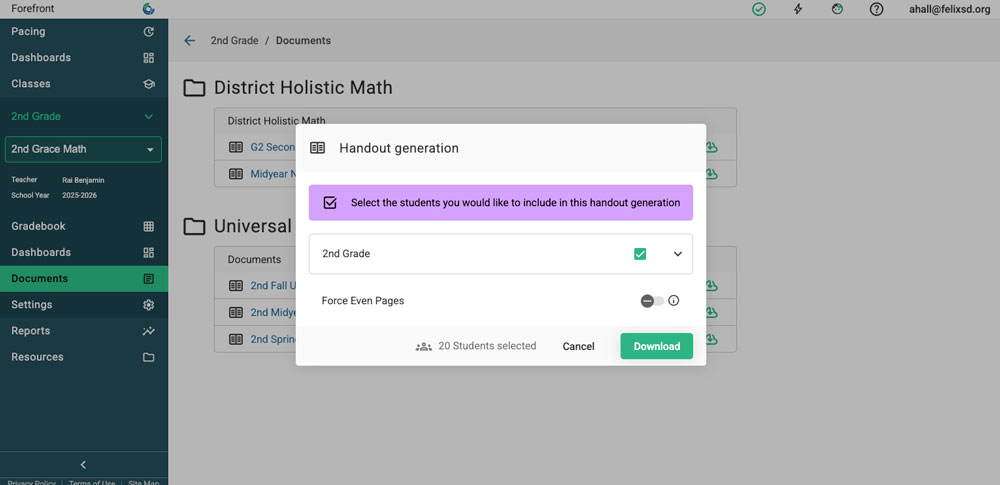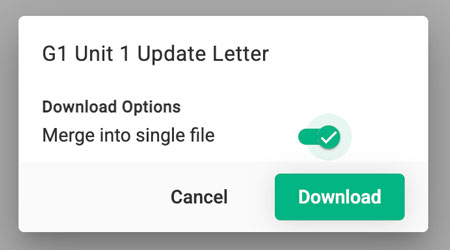This article explains how to access printable documents and Handouts in Forefront.
Note: Printable Documents are available for Basic and Premium subscription plans.
Not visible in your account? District managers can add family letters to courses, or you can contact support@forefront.education to have them added if they are part of your subscription plan.
Step 1: Click “Documents” on the left side navigation pane.
Step 2: For Documents and Handouts: Click on the green cloud icon to open the download options.
Step 3:
For Handouts: Use the toggle to select all students or specific students. Click “Download,” when ready the Handouts will open as a PDF in a new tab.
Click the drop down arrow on the right side to open the full class list to select certain students.
Force Even Pages: If a Handout may run onto 2 pages, toggle this on to make sure 2-sided printing will work.
For Documents: Select if you wish to download merged Word files (a single document) or need a zip file to open with another word processor.
If your school uses Microsoft Word, the default download option, “Merge into single file,” will download a merged Word file for all the students in your class.
If you do not have access to Microsoft Word, toggle off the option, “Merge into single file,” to download a zip file that you may open in Pages, Google Docs, or another word processor. Read more about accessing documents without Word here. If your district does not have Word, we encourage you to reach out about exploring Handouts, updated and improved tech that is not Word-based.
Troubleshooting tips: Data not displaying as expected?
- Confirm there is data in the assessment(s) that the report includes.
- If the document is linked to a specific assessment, clones or alternative versions will not work with the document.
Need more support?
Submit a support request or email our team at support@forefront.education.