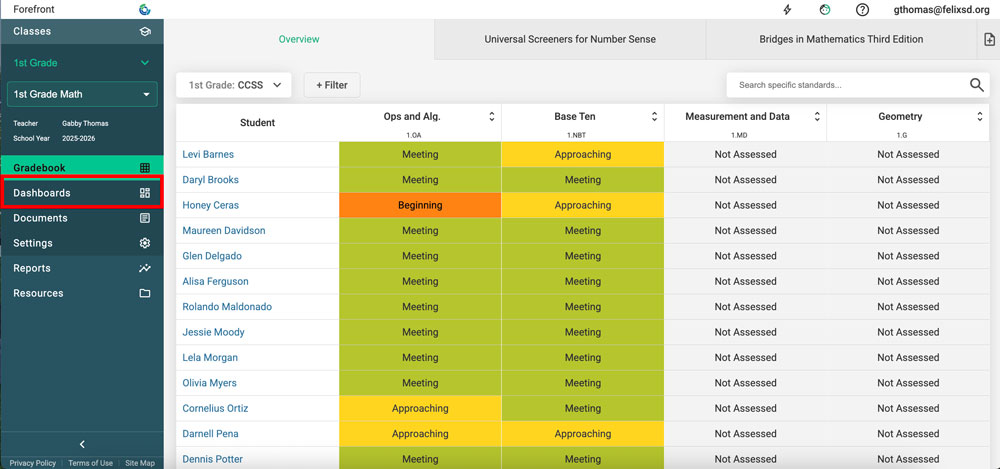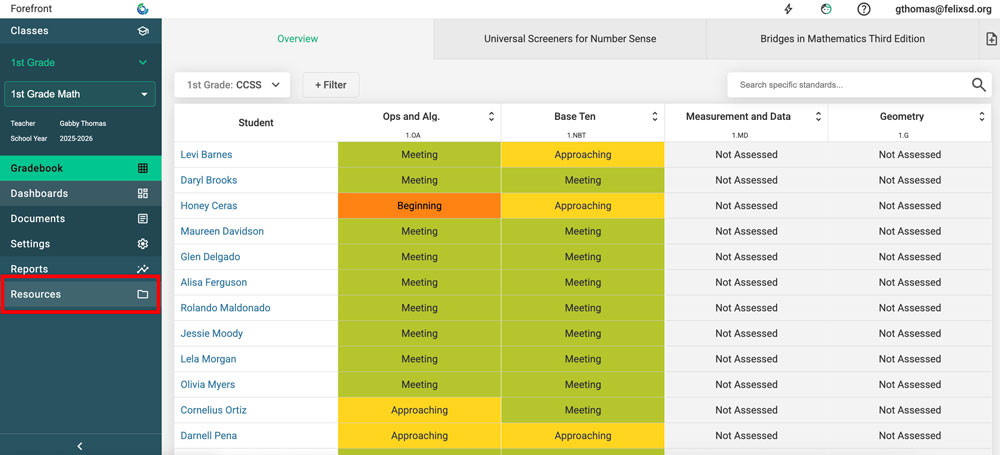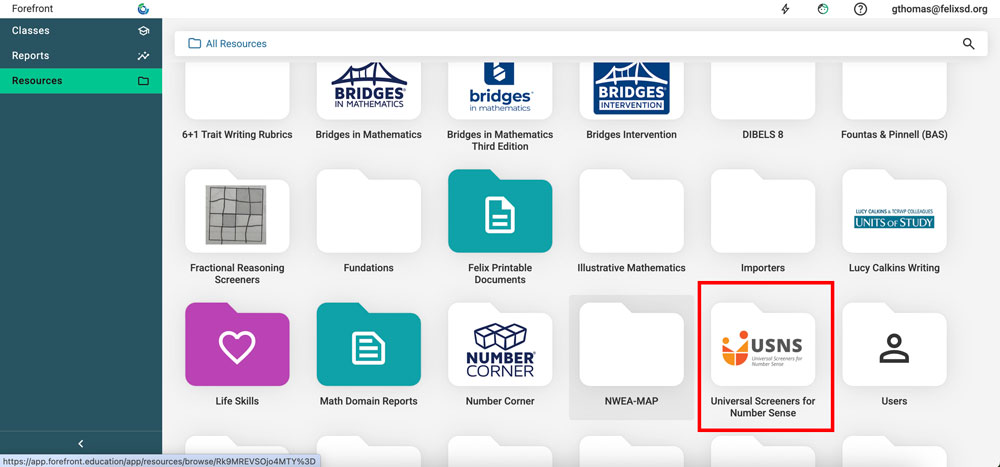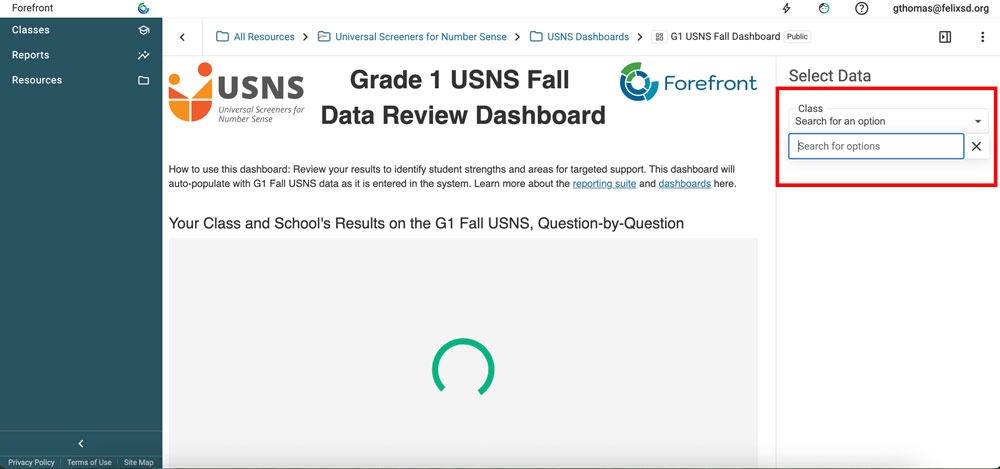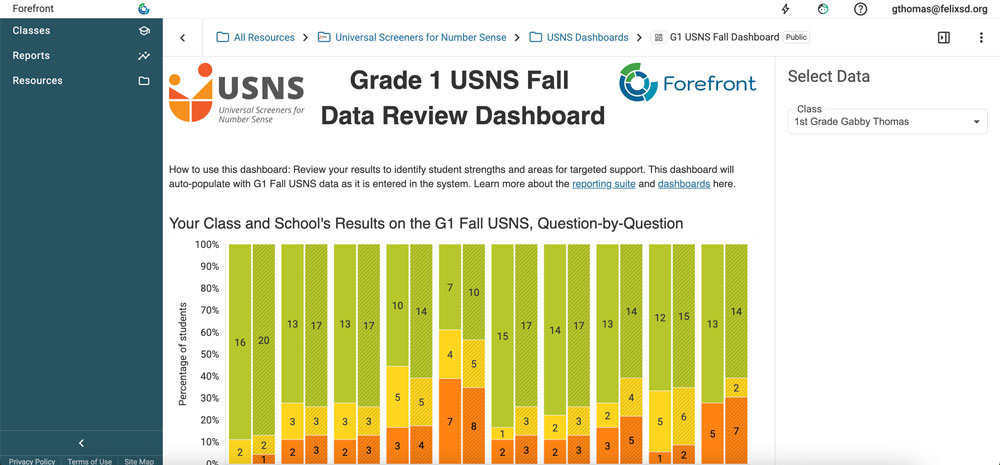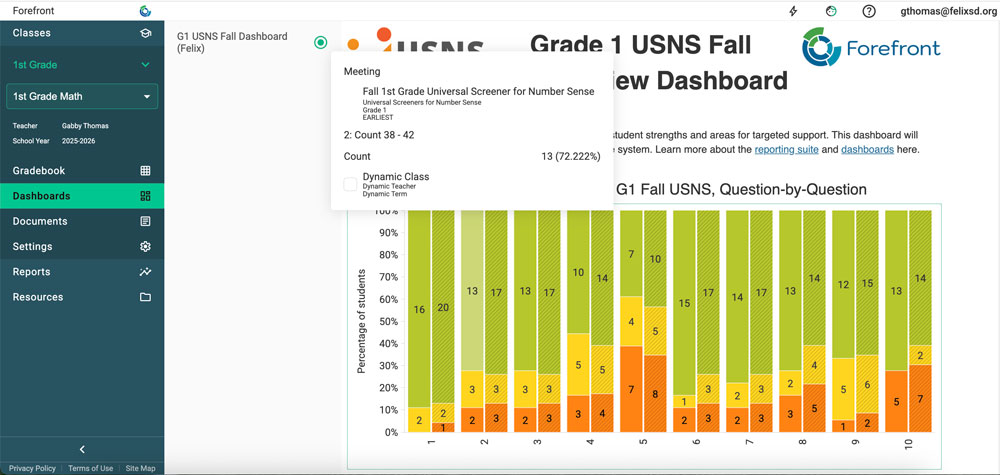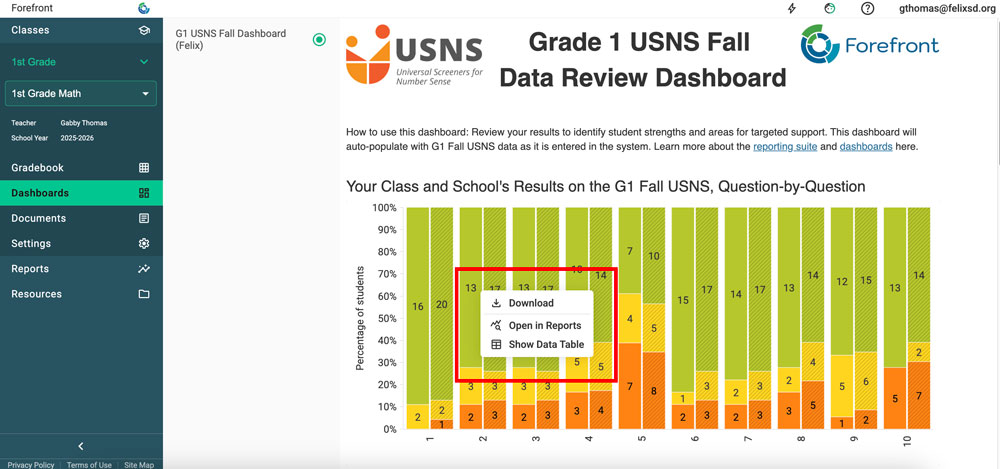This article explains the what a dashboard is, where to find it, and what to do with dashboards for the teacher role.
What is a dashboard?
Dashboards are a way your leaders can make it easier and faster to explore meaningful data. Dashboards can be configured to be dynamic — meaning you and another teacher can look at the same dashboard in your account and each see your own class of students in your own accounts. Dashboards can also be created by Forefront for certain assessments and programs. These can be accessed in Resources if they are available.
Where do I find dashboards?
Dashboards Published to Teachers
Click “Dashboards” in the left sidebar.
Dashboards in Resources
Teachers can access global dashboards with their class data, regardless of published status.
Step 1: Click “Resources” in the left side bar.
Step 2: Navigate through the folder structure to find dashboards. (Example below: Click the USNS folder and find the dashboards folder.)
Step 3: After finding and opening the dashboard, select your class by searching in the right sidebar.
Step 4: The dashboard can be used the same as a published dashboard.
What can I do with a dashboard?
Dashboards are meant to get the most meaningful data in front of you in a click. The reports saved to the dashboards are interactive.
You can see more information when hovering on a report.
Right-click a report to see more options.
Click “Show data table” to see the students in the report.
Click “Open as a report” to explore the data further in our reporting suite. Learn more about the new reporting suite here.
Learn how to build dashboards here.
Learn about 2025 summer updates to dashboards and the reporting suite here.
Need more support?
Submit a support request or email our team at support@forefront.education.