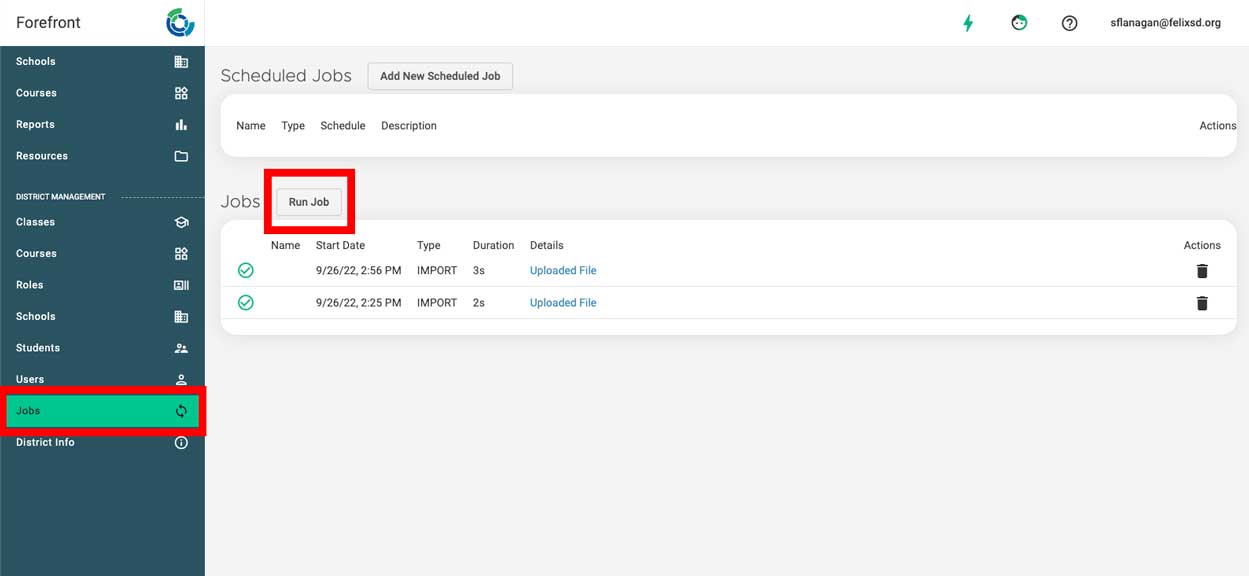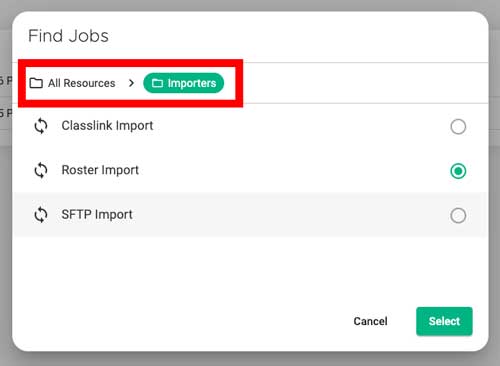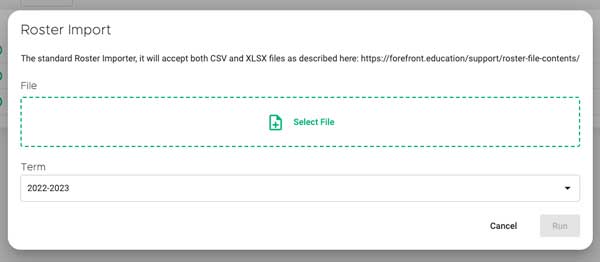This article explains how district managers can roster Forefront accounts with a single spreadsheet upload.
A user with a District Manager rights may upload data files into Forefront as outlined in the article Roster File Contents. Once the data file has been prepared, the file may be uploaded on the Jobs page as outlined below. Should you wish to setup a sync with your SIS through an SFTP data transfer, please instead consult the article Rostering Sync Setup.
1. Navigate to the Jobs page by selecting Jobs from the left-hand navigation pane. Then, click “Run Job” to open the selector modal.
2. Use the file trail at the top of the modal to access the job. Click “All Resources” then “Importers.” Click “Roster Import” and click “Select.”
3. Click “Select File” and find the roster file that will be uploaded.
4. Click “Run.”
Once you have uploaded the file, you will be able to view the status of your upload on the Jobs page. You may need to manually refresh the page to update the status.
When the file has the status of “Committed” you may navigate your account to verify the integrity of your upload. Should you need support with file upload errors, please contact our team at support@forefront.education. Please include any errors from the “Summary” column in your ticket.
Need more support?
Submit a support request or email our team at support@forefront.education.