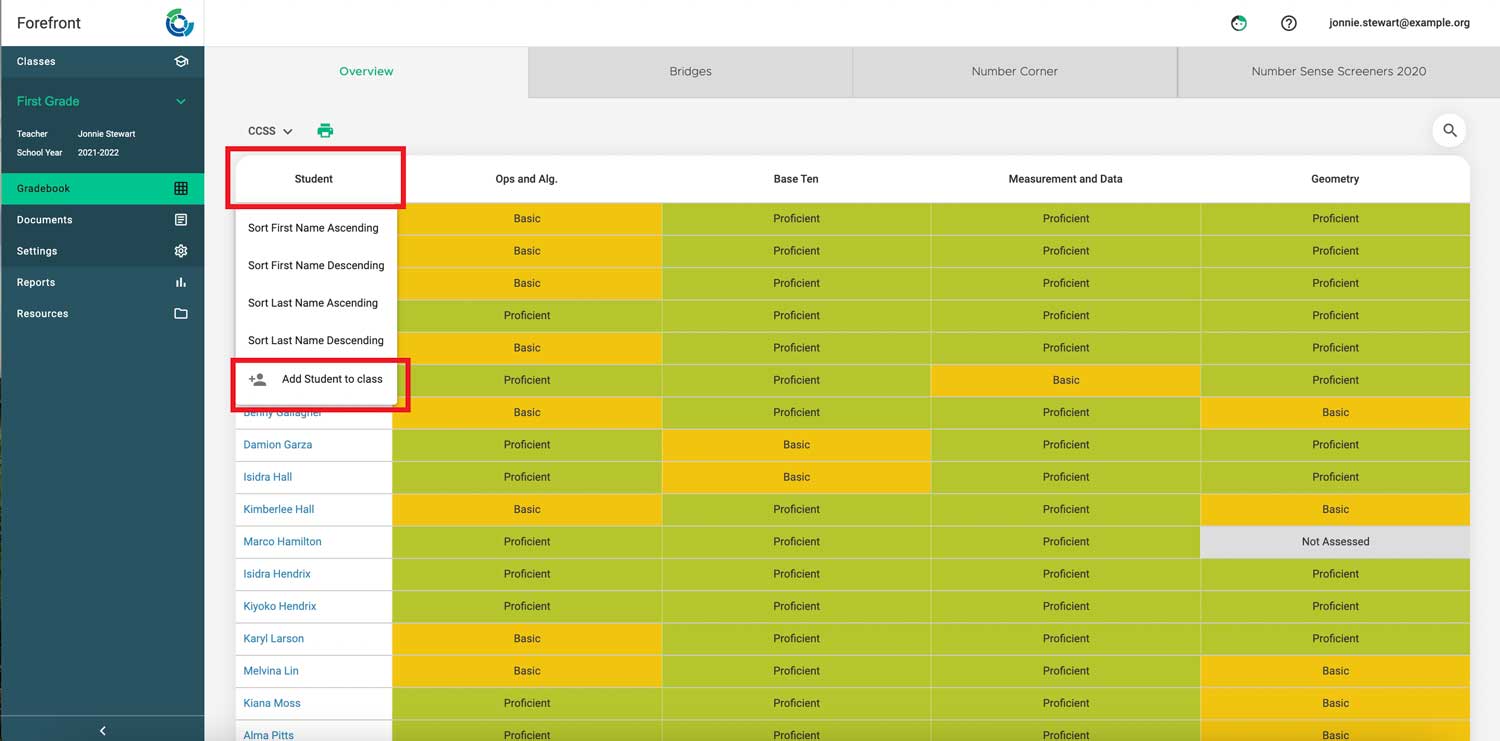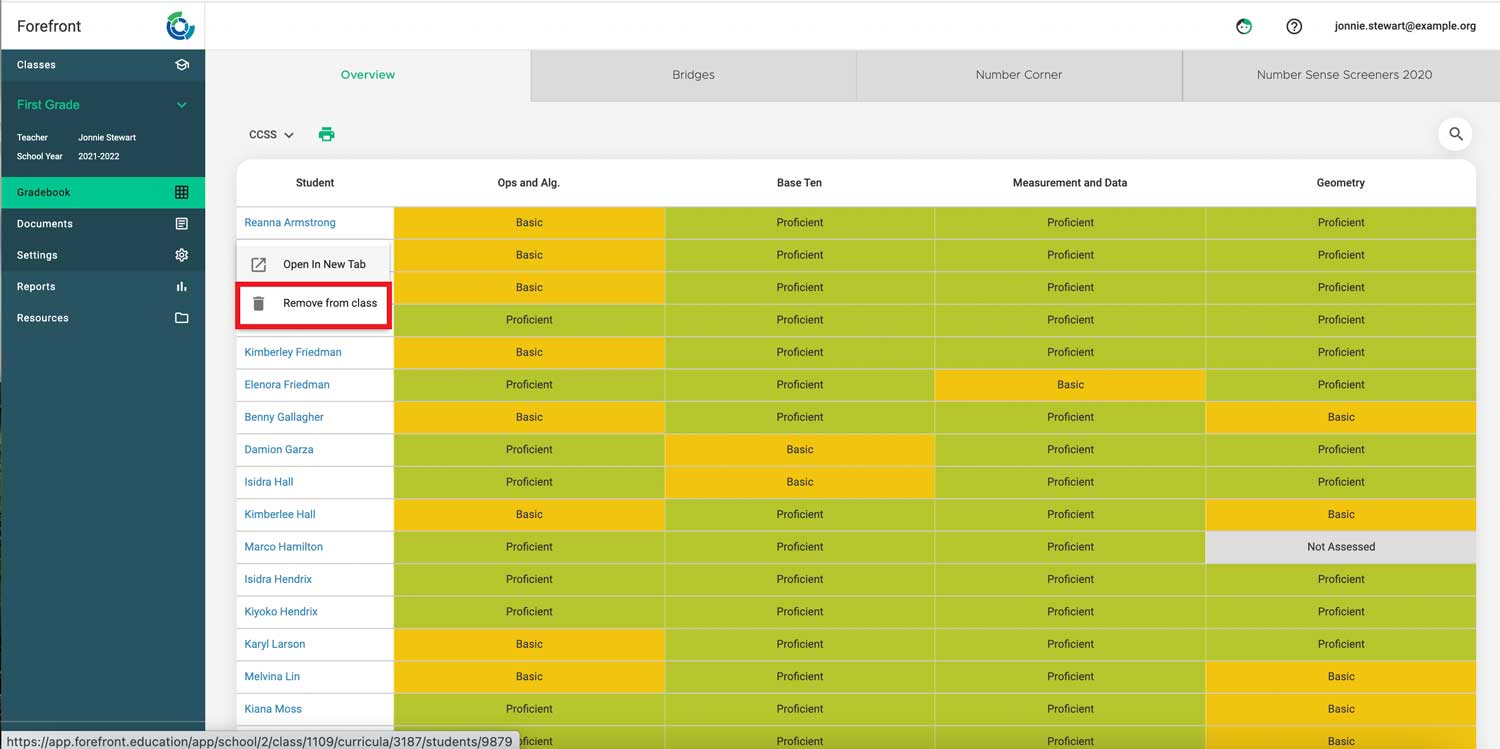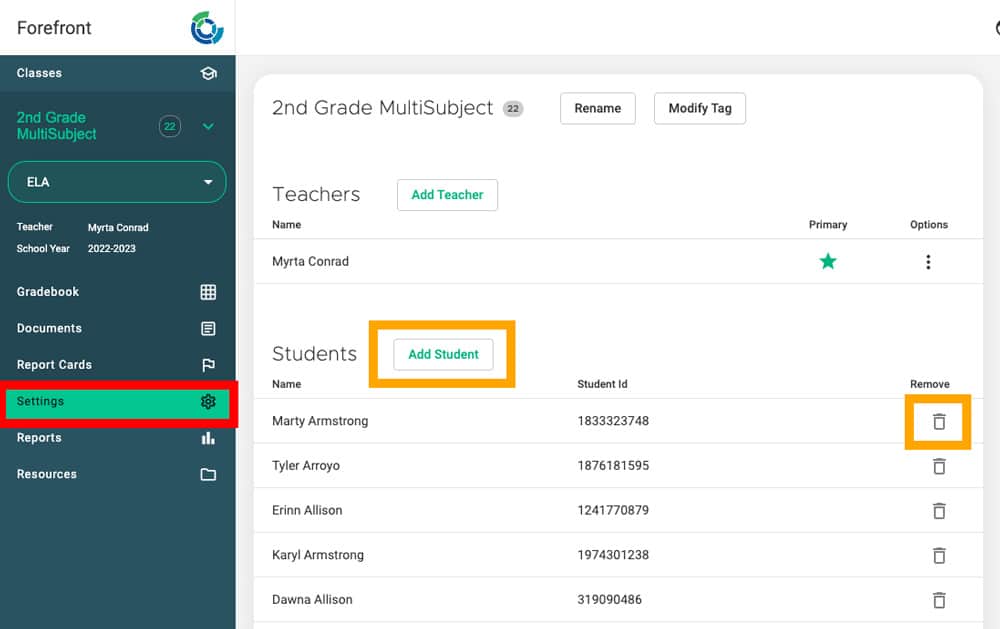This article explains how non-SFTP users can modify the students in their classes.
Teachers can modify a class roster by navigating to their Gradebook and viewing the Overview tab.
Add a Student
Right-click the top of the “Student” column. Then click “Add student” and search for the student.
Troubleshooting tip: If you do not see the student that you wish to add this could be two things.
- If the student has not yet been added to Forefront contact your District Manager to add the student to the program.
- If the student is in another teacher’s class ask that teacher to share the class with you so that you can add any of the students from their class to yours. (Students can be in multiple of classes.)
Remove a Student
To remove a student from your class roster, right click the student’s name and click “remove.”
Please note that by selecting to remove a student, you will remove them from your class and not Forefront itself.
Adding and Removing Students in the Setting Page
Students can be added or removed in the class settings page as well.
Need more support?
Submit a support request or email our team at support@forefront.education.