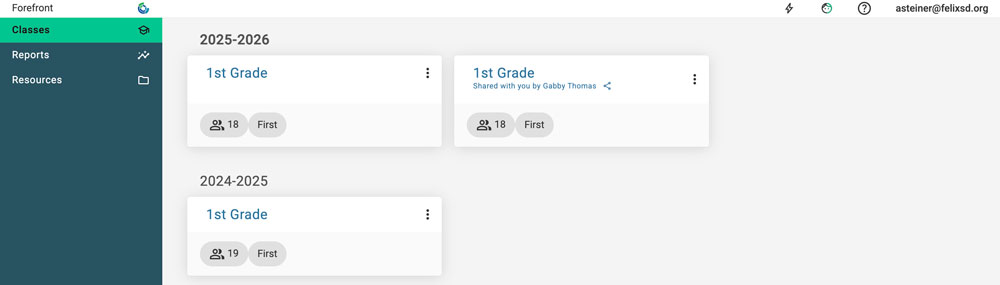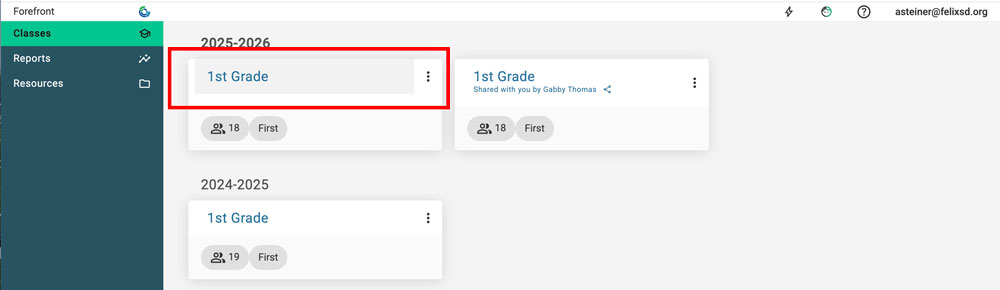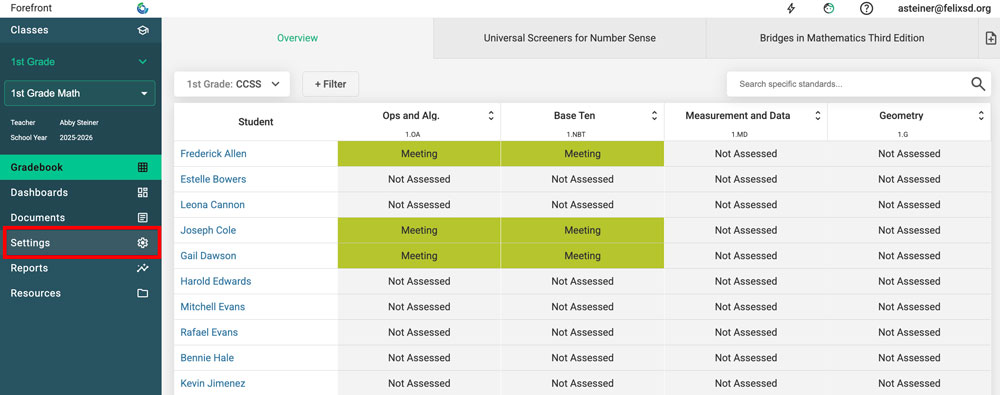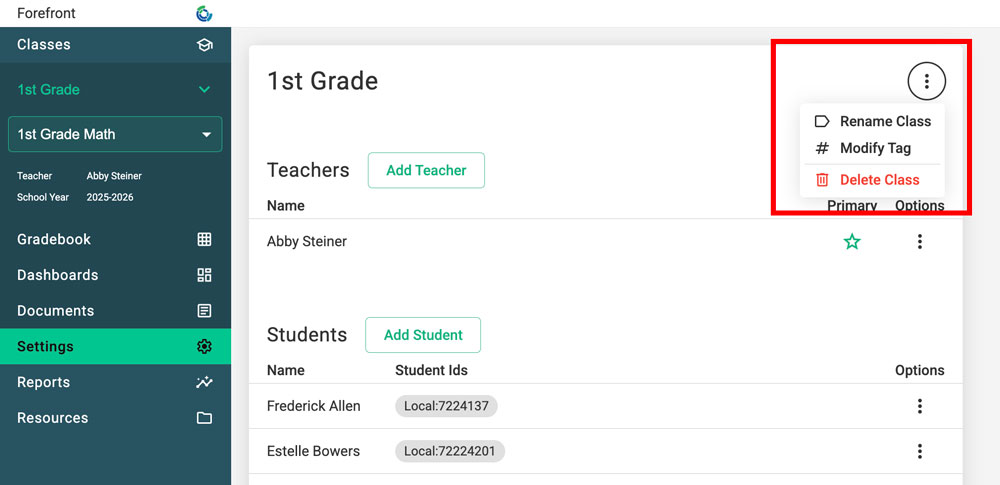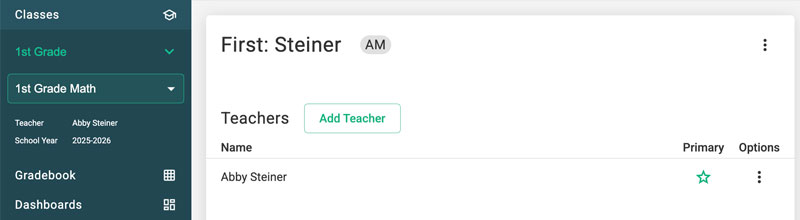This article explains how teachers and leaders can modify class names in Forefront. Note: depending on your rostering method, names may be reset by a nightly sync. Email support@forefront.education if you are having issues with a sync resetting changes for further support.
For Teachers
Depending on how you are rostered, class names may or may not include distinguishing language. In the example below, the teacher has had a class shared with them and now has two classes named “First Grade.”
Step 1: Select the class to differentiate.
Step 2: Click “Settings” in the left side navigation.
Step 3: Click the three-dot menu in the upper right.
The teacher can add a class tag by selecting a class, clicking ‘Settings’ in the left side navigation, and then choosing, ‘Modify Tag’ from the three dot menu.
Step 4: Differentiate the class by renaming or adding a tag.
Renaming the class (see below “First: Steiner”) gives the class a new name. Adding a tag (see below “AM”) adds a short code to differentiate classes — recommended for different hours/class times, etc.
For Leaders
Leaders can follow the flow above to rename certain classes. If all classes need to be renamed, reach out to support@forefront.education for help to confirm the most efficient method to accomplish your goal.
Need more support?
Contact a member of our team by emailing support@forefront.education.