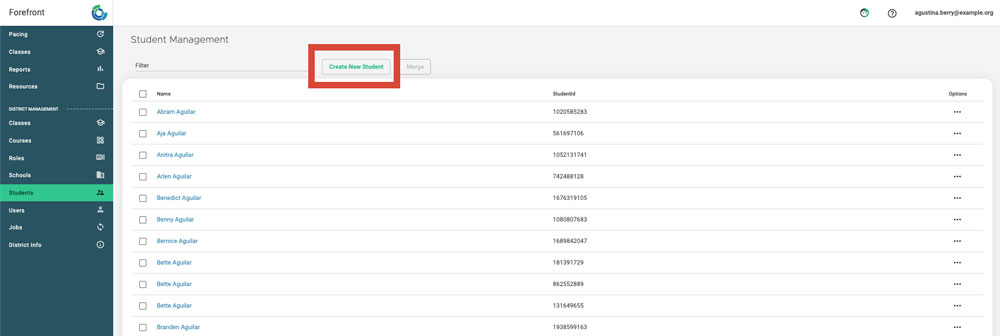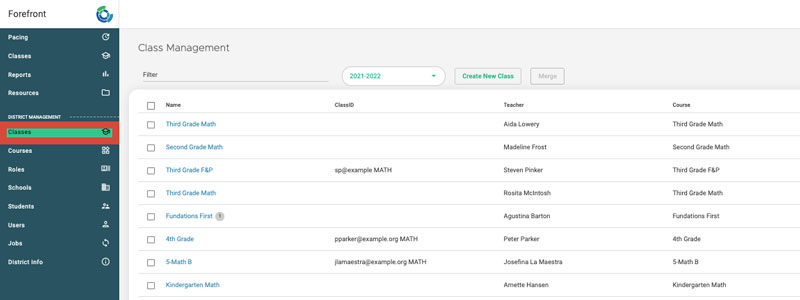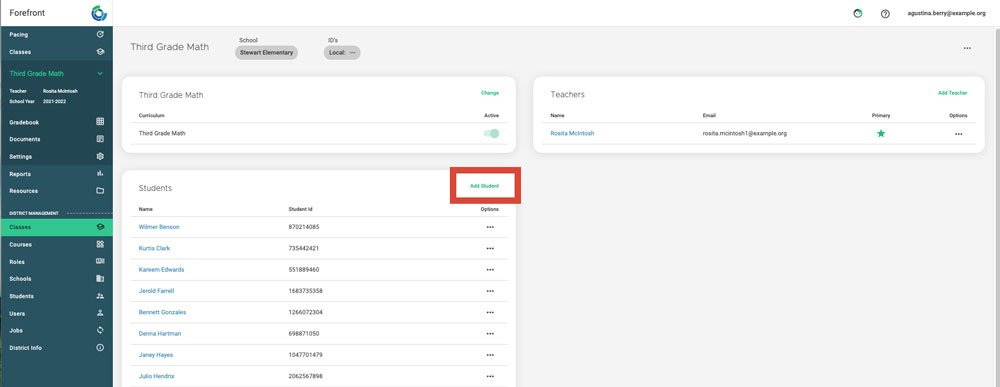If you only need to add a couple of students to Forefront or modify a few student records, add students manually by navigating Students page in the left-hand navigation pane. If you would prefer to upload many records at once, please consult the Upload Spreadsheet Format – Rostering and User Account Creation article.
Note that only District Managers can create Student accounts. If you do not have this role assigned and need to add users to the program, please contact your IT department or submit a request to our support team at support@forefront.education to have this role added to your account.
Step 1: Add the student record by clicking “Create New Student” and fill out the fields.
At this point, the student exists in Forefront. A teacher can manually add the student to their class, or a district manager can follow the steps below to add the new student.
Add a New Student Record to a Class (District Manager Role)
Step 1: Go to the “Classes” page by using the left navigation pane.
Step 2: Select the class the student needs to be added too. Then click the “Add Student” button.
Need more support?
Submit a support request or email our team at support@forefront.education.